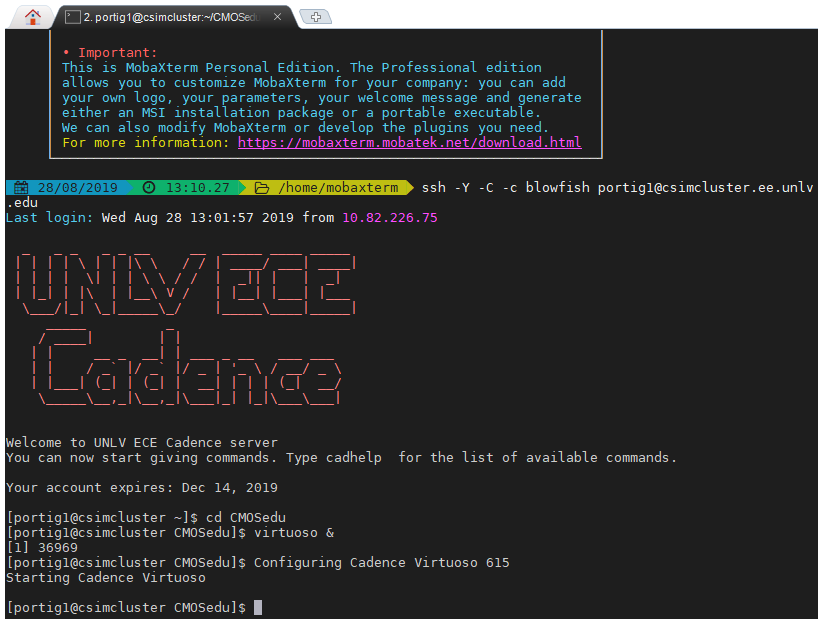Lab 1 - EE 421L
Authored
by Geovanni Portillo,
Email: portig1@unlv.nevada.edu
Today's
date: Wednesday, August 28, 2019
Lab
description: In this lab, I'm introduced to using my CMOSedu account to
generate html lab reports and document following Tutorial 1 for Cadence
found here.
Pre-lab:
Request a CMOSedu account from Dr. Baker prior to the first lab but no
sooner than a week before the first lab. Review material regarding
editing webpages from here
Prior to the lab, I had setup MobaXterm and Cadence for the lecture and won't be covering the installation steps
Click on any image to view a larger version
Step 1:
To launch Cadence through MobaXterm, we need to enter the commands 'cd CMOSedu/' followed by 'virtuoso &'
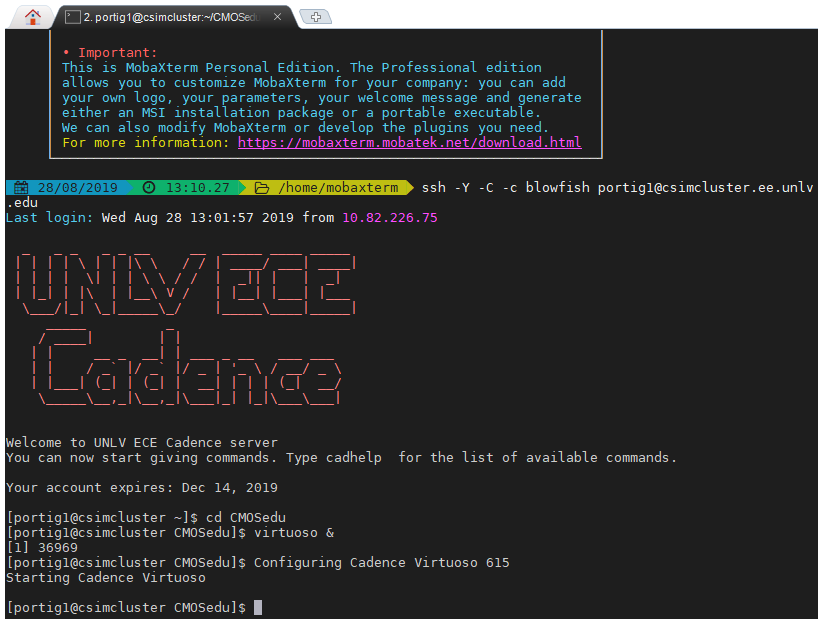
Step 2:
Then, we are going to create a library called 'Tutorial_1' in the library manager by clicking File -> New -> Library
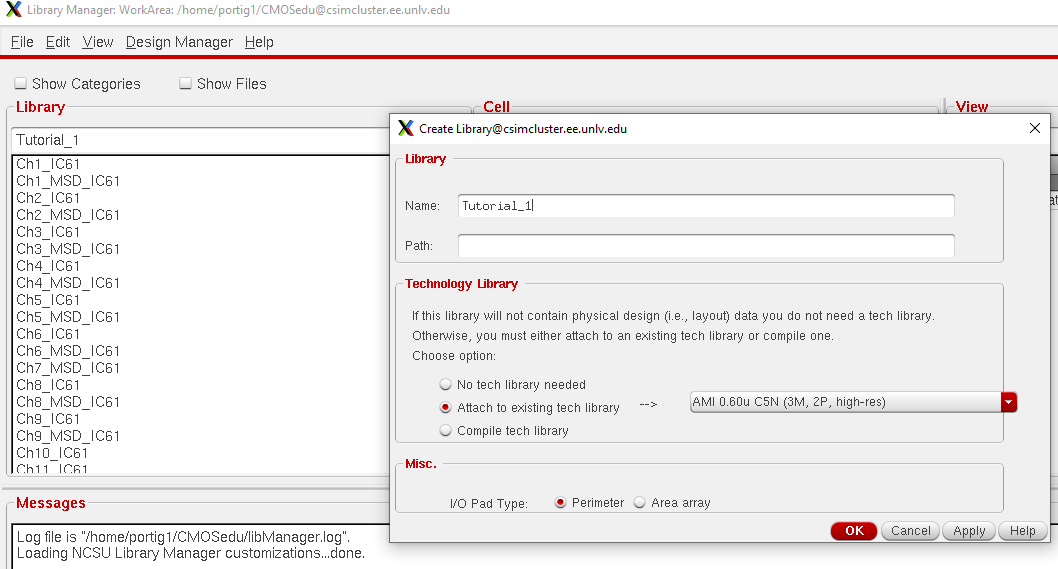
Step 3:
Next is to create a new cellview for the library and call it 'R_div' and press ok
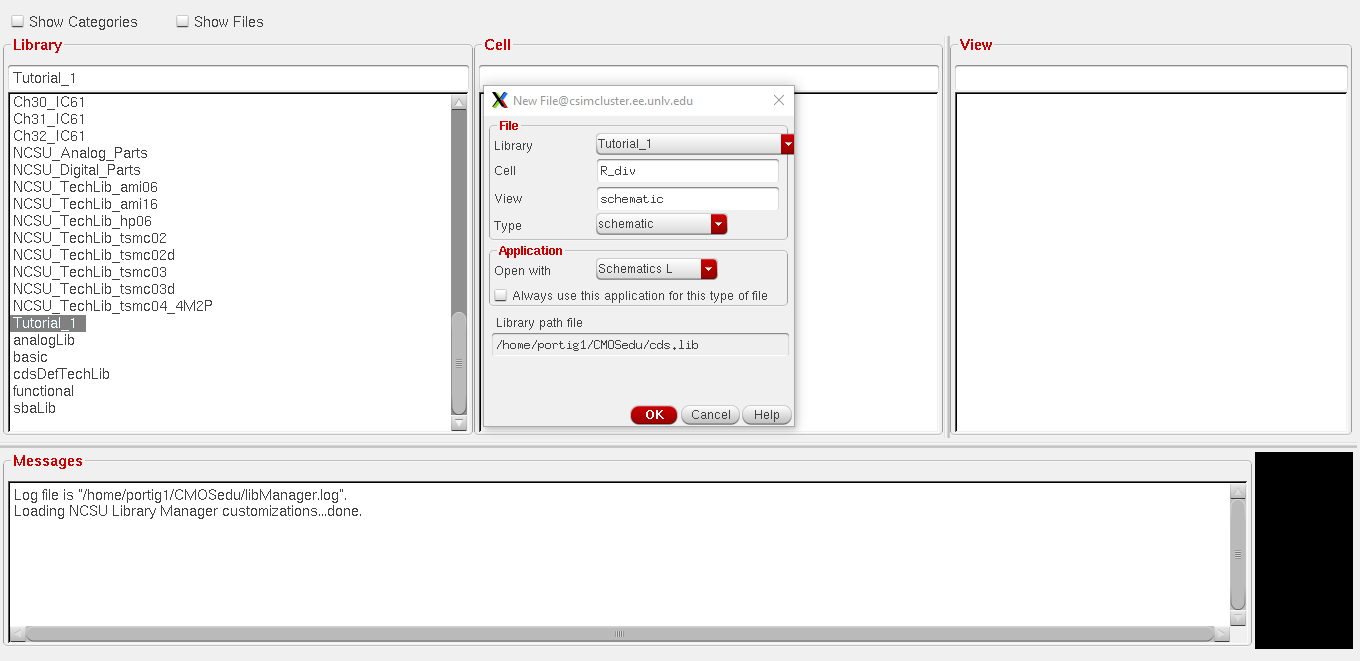
Step 4:
Create the schematic shown below using the tools under the 'Create' tab such as 'Instance' to select components and 'Wire'
to create a wire. Keybind can be used instead such as those next to the
tools under the tab or 'q' to quickly bring up the properties of a
selected element or 'l' to label. Finally press the circled button to
'Check and Save' the schematic.
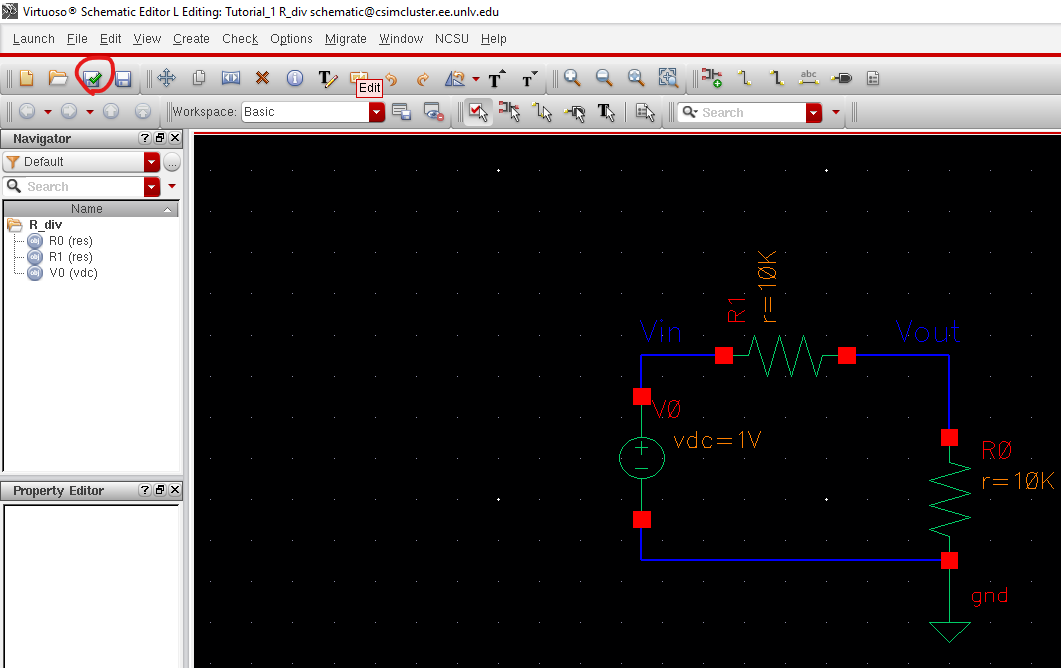
Step 5:
We then go to 'Launch' and in the ADE window we click 'Analyses' -> 'tran'for a transient analysis and
set the stop time to 1. The simulator needs to be set to 'spectre' as
well which can be done by going to 'Setup' in the ADE then Simulator/Directory/Host and selecting spectre.
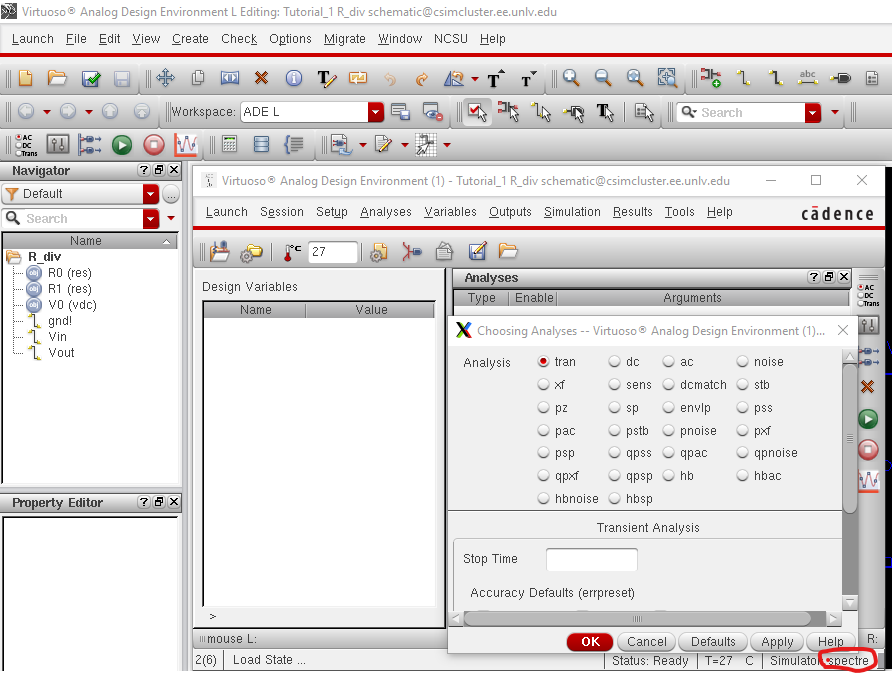
Step 6:
We
then select 'Vin' and 'Vout' to be outputs for our plot by clicking
'Outputs' -> 'To Be Plotted' -> 'Select on Schematic' then clicking the wires for 'Vin' and 'Vout'.
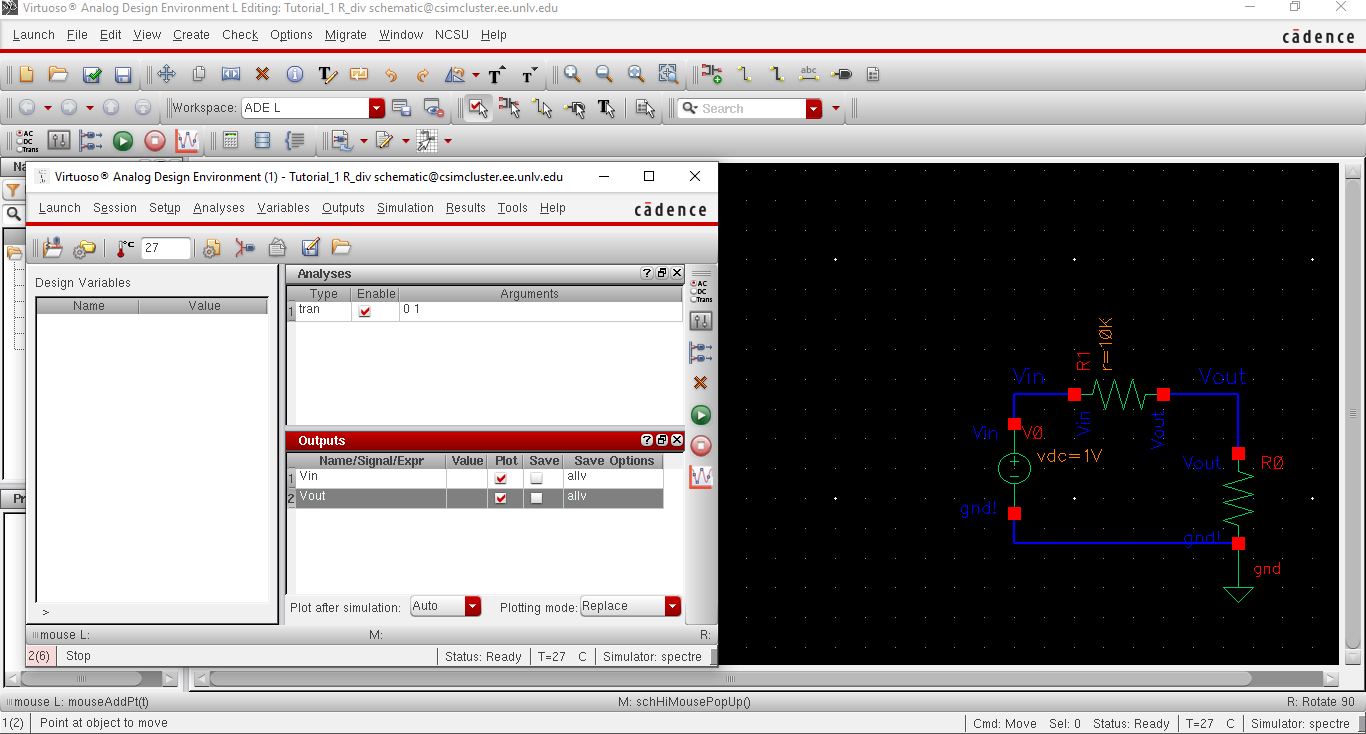
Step 7:
Then in the ADE we want to go to 'Session' -> 'Save State' -> 'Cellview' then press 'Ok' to save our progress.
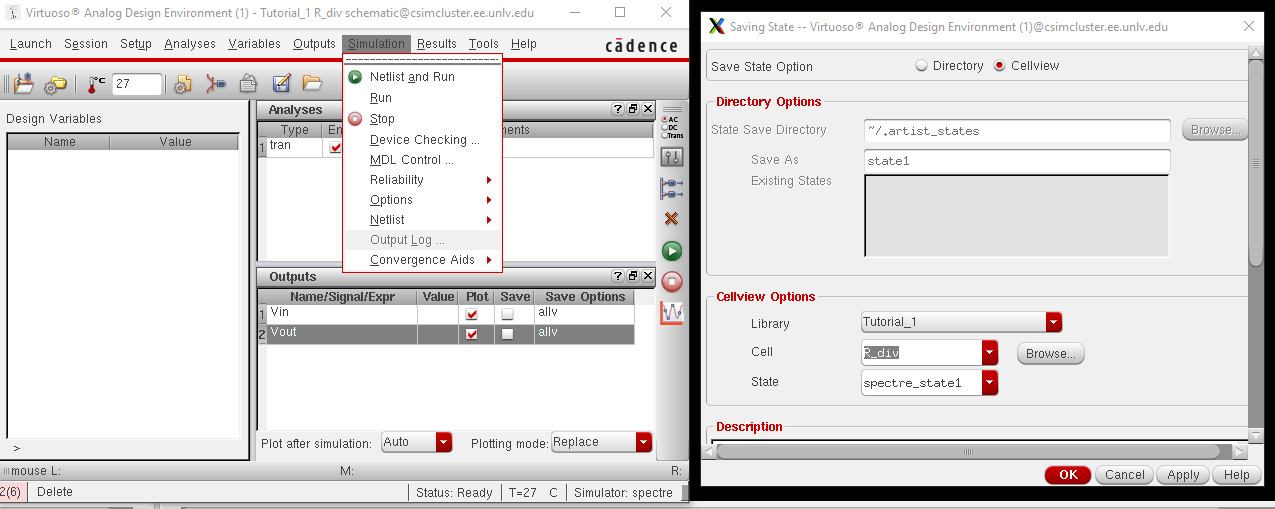
Step 8:
We can then run the ADE to get the transient plot as seen below
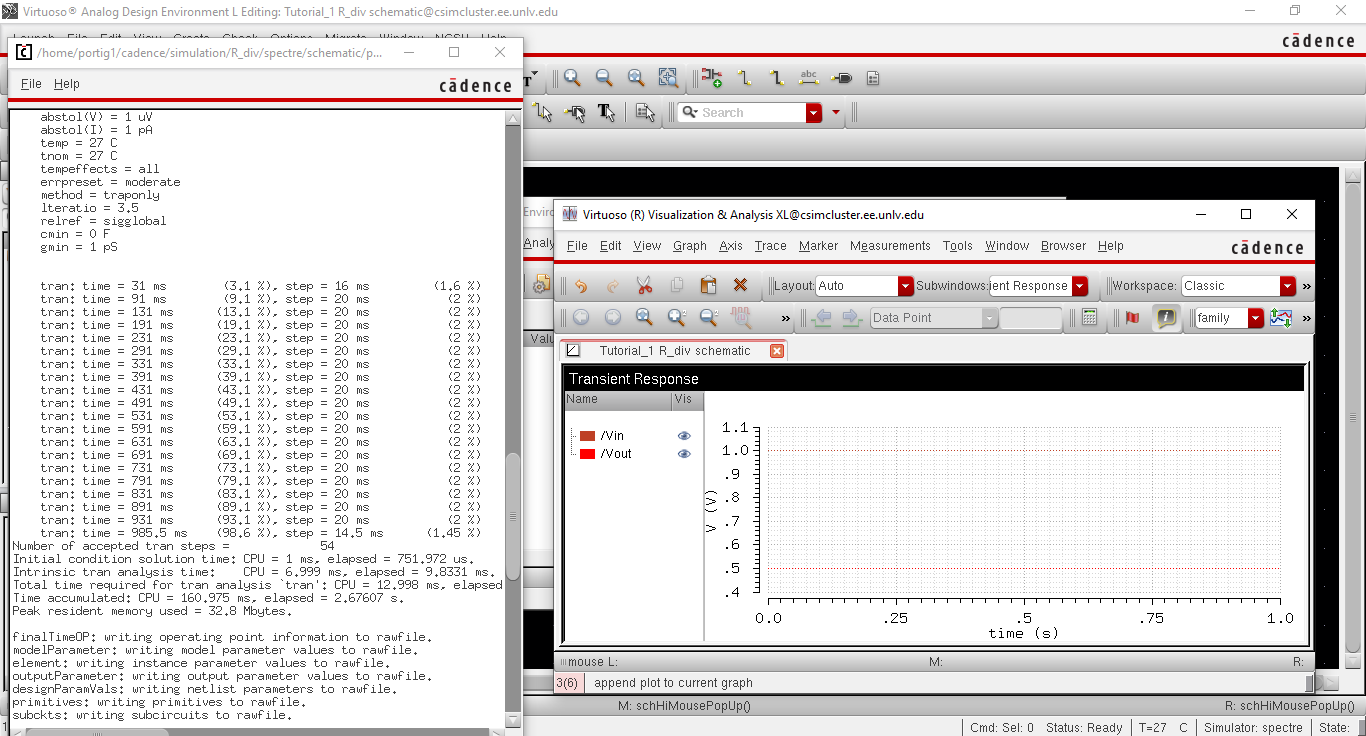
Backups:
For backups, I will be zipping up the report and emailing it to myself as shown below
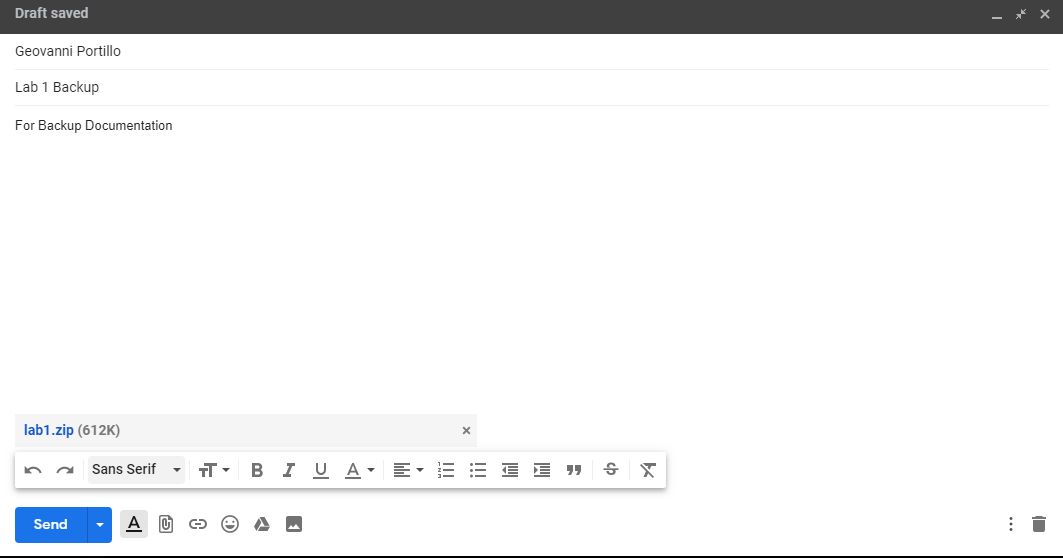
Return to EE421 Labs