Lab 3 - ECE 421L
Authored
by Leanna Guevara,
guevaral@unlv.nevada.edu
September 29, 2014
Layout of a 10-bit digital-to-analog converter (DAC)
For this lab we will be recreating the 10 bit DAC from lab 2 using the layout techniques learned in Cadence Design System Tutorial 1.

First the 10k resistor layout needs to be created by following the steps in Tutorial 1.
- Created a new library and open a new layout window.
- In the layout go to the Layer Selection Windown (LSW) tab and click the nwell layer
- Create
a rectangle by first clicking "r" or by clicking
Create->Shape->Rectangle. You can then draw the rectangle by
clicking once for the first point of the rectangle and after moving the
mouse click again for the opposite corner.
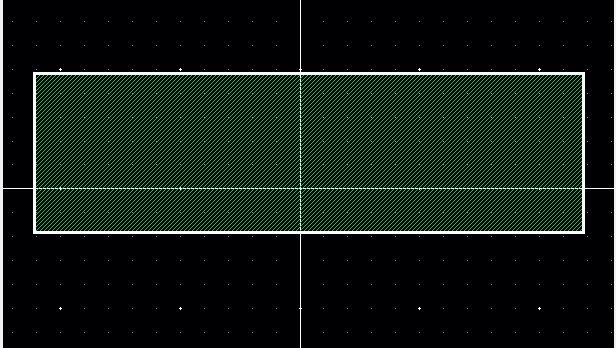 We
can edit the length and width of the rectangle by clicking rectangle
and pressing "q" (object). The following window should appear.
We
can edit the length and width of the rectangle by clicking rectangle
and pressing "q" (object). The following window should appear.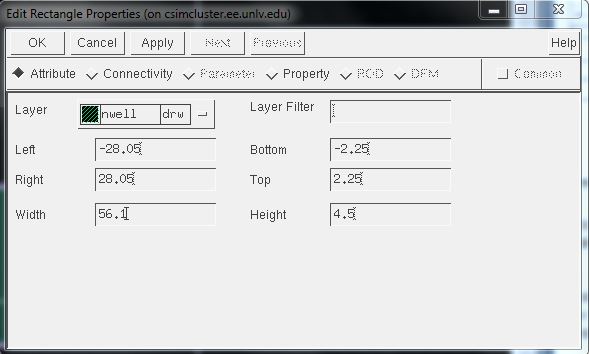
From
the Edit Rectangle Properties window we can not only change the size of
the rectangle but also the layer type. Based on the tutorial we make
the width 56.1 um and height 4.5 um. Instead
of typing the measurements directly on the width and length box we use
the left, right, bottom, and top boxes in order to have the rectangle
at the center (this will help when dealing with multiple layers in
other labs). Once the meansurements have been entered press OK.
Make sure to design rule check (DRC) before continuing to ensure that there are no errors.
In order to connect the resistor to other object we must insert ntap to both ends.
- click "i" (instance) and browse to select parts
- Make sure to put 2 rows of contact
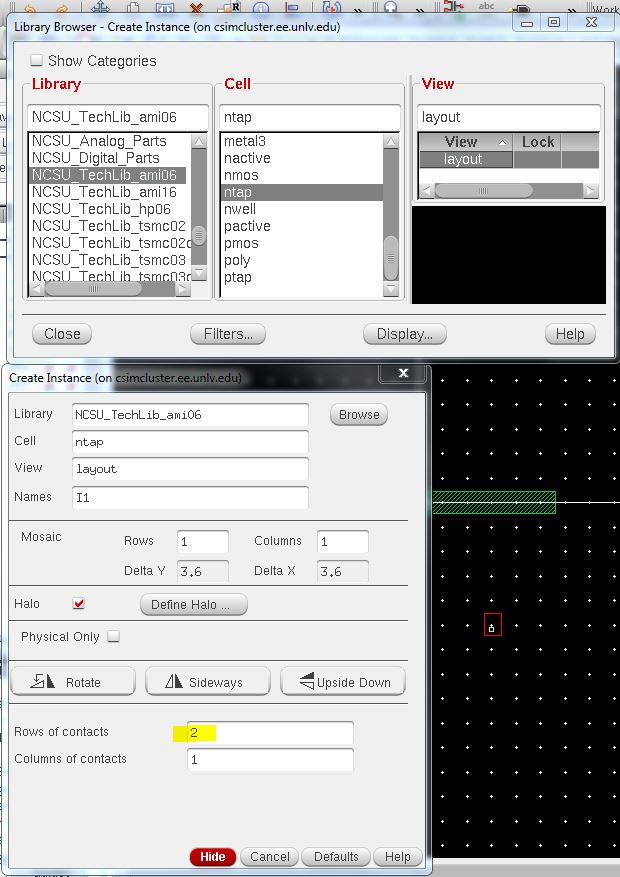
At first the ntap is just a red box to change the look press "e" for Display options and stop the display level at 10. 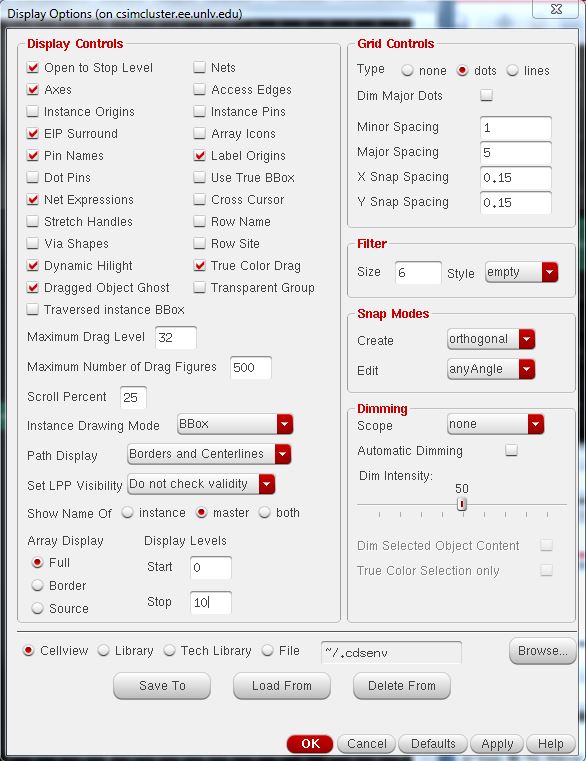
After the adjustment the resistor should look like this (Don't forget to DRC afterwards) to make sure there are no errors.

To add pins to the layout go Create ->Pin. We will label "L" for the left pin and "R" for the right pin. Make sure to select Display Terminal Name. Use the Metal 1 layer to draw the box around the ntap and make sure the lable is placed in the middle of the box.
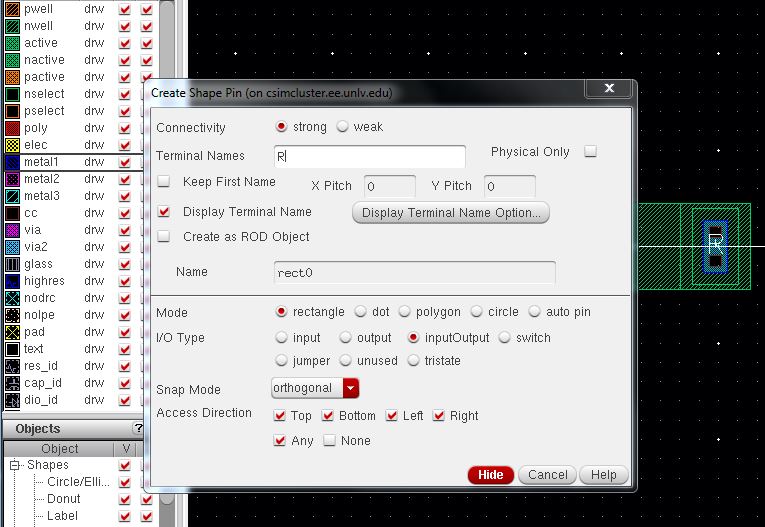
To identify the resistor select the res_id layer and draw a rectangle (select "r") around the resistor.

Extract the layout to determine the resistor value
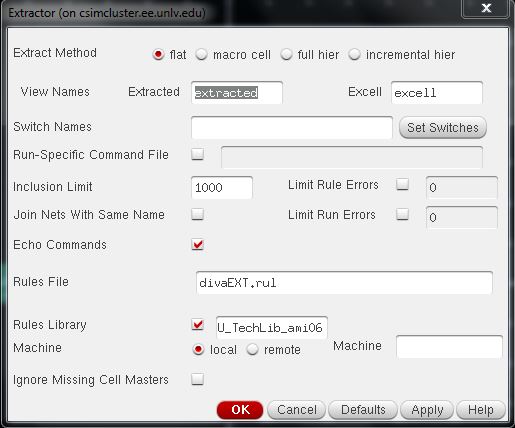
An extracted view will be placed in the cell group. When the extracted view is opened the follwoing should be shown..
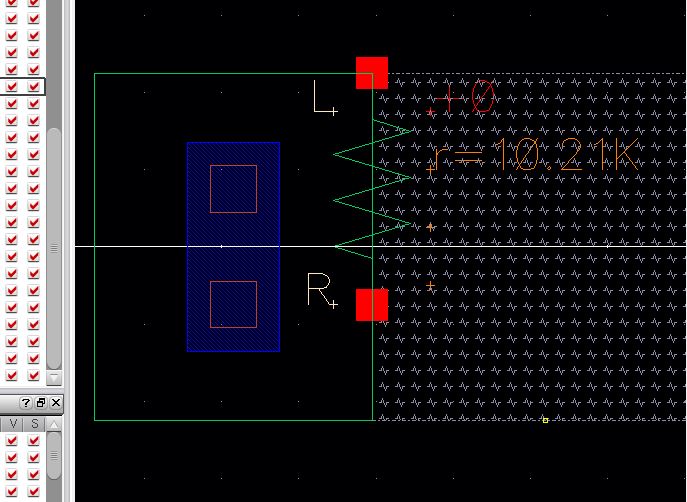 *Note that he value is not exactly 10k ohms
*Note that he value is not exactly 10k ohms
Now
that we have the resistor we can recreate the 10 bit DAC from lab 2.
Remember to save the layout and close the layout and extracted windows.
Open a new layout window and place three of the resistors we just created using instance. There is a minimum amount of spacing required in between the resistors so make sure to DRC the layout so ensure that the resistors meet the requirement.
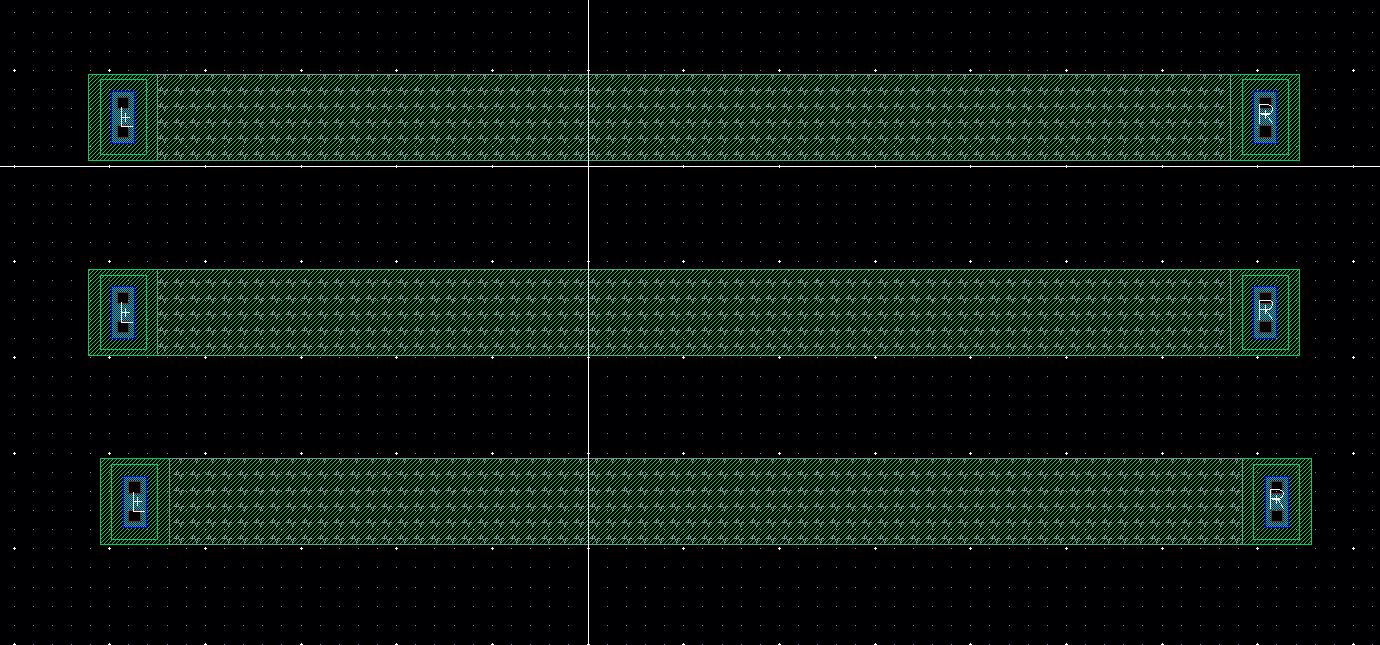
Link all three reistors by drawing Metal 1 rectangles. The layout should look like the following.

Noting the 10 bit DAC created in lab 2 we can see how the pins need to be placed. DRC the layout to ensure that there are no errors.
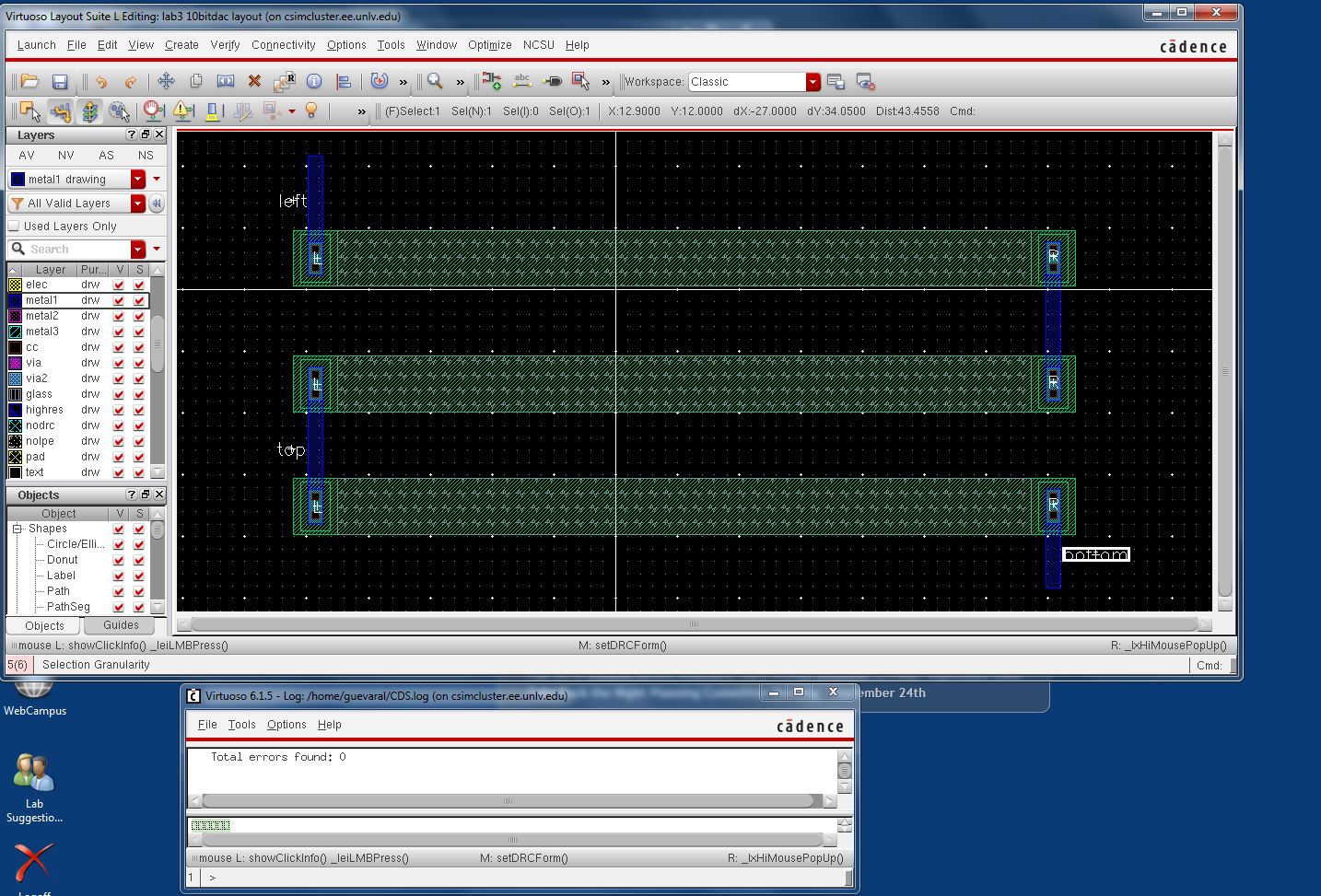
If there are no errors extract the layout.
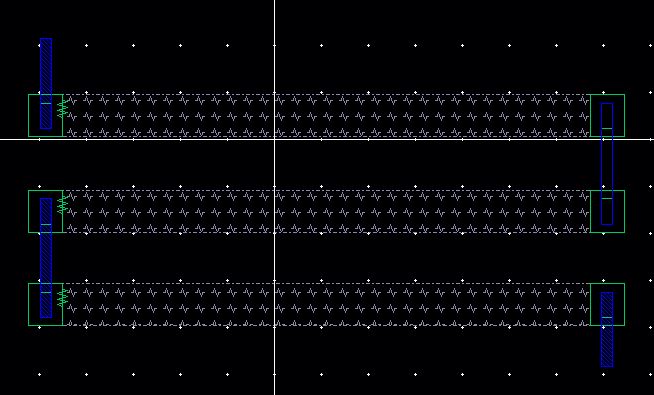
LVS the layout to compare the original schematic to the layout.
- Verify->LVS
- After inputting the correct cells click Run
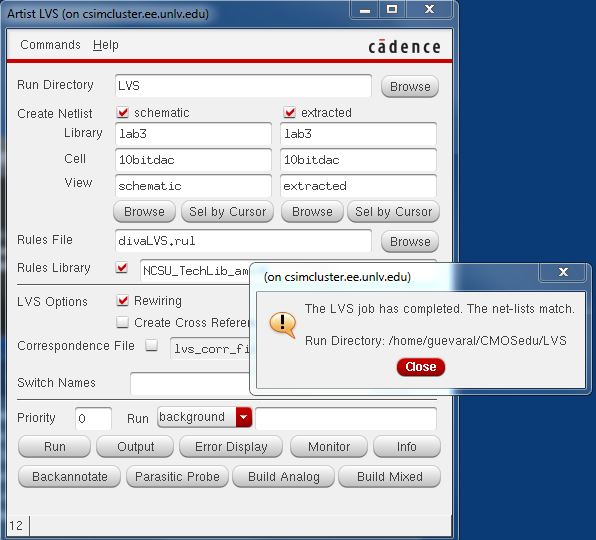
If you click Output on the Artist LVS window the following should appear
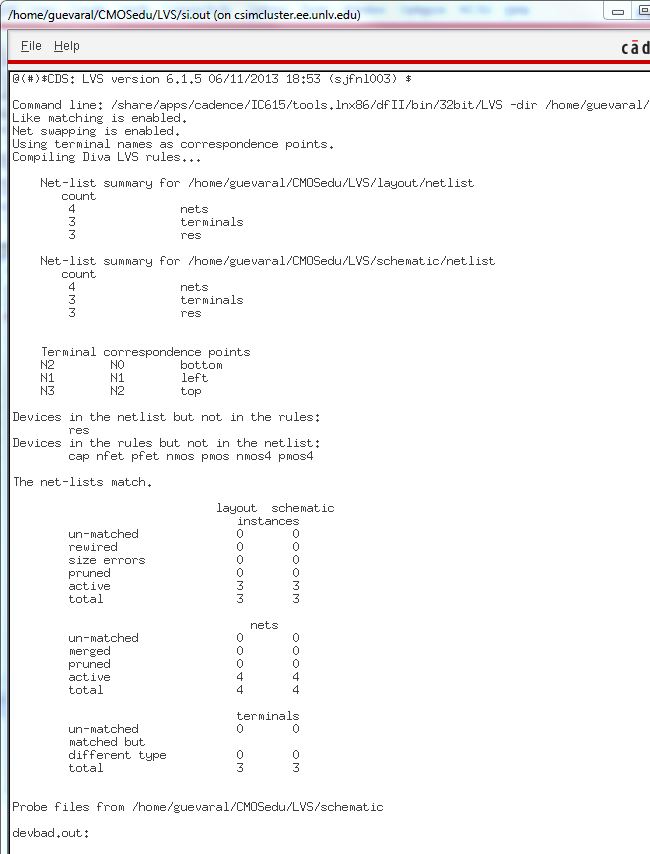
This proves we have successfully created the same 10 bit DAC from lab 2. This concludes Lab 3
Remember to zip the lab 3 file from mobaXterm and email to yourself for safe keeping.
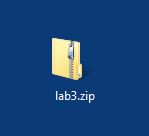
Return to EE 421 Labs