Readme
for Silvaco EDA examples downloaded from
CMOSedu.com
1.
Start Gateway and use
the menu items File
-> Open -> Workspace to open, for example, the workspace
used in the
Ch1_Silvaco folder that you downloaded and unzipped.
a.
If this folder is on
your desktop then, for
example, navigate to: C:\Users\jbaker\Desktop (of course change the
user name
;-) to find the workspace
2.
Use File ->
Workspace Settings to view
the library names and paths (image seen below)
a.
If you are using a
different version of
Gateway, or your installation uses a different location for the
libraries, use
the Add button to specify the correct location (important).
b.
Type the library name
and path in the
appropriate field. The Browse… button may be useful at this point.
c.
In most installations
the libraries will be
located under C:\sedatools\examples\gateway\... where “sedatools”
is short for “Silvaco EDA Tools”
d.
The available
libraries are: atlas,
basiclib, digilib, rflib, spicelib, and vprims (below only spicelib and
basiclib are used in this workspace)
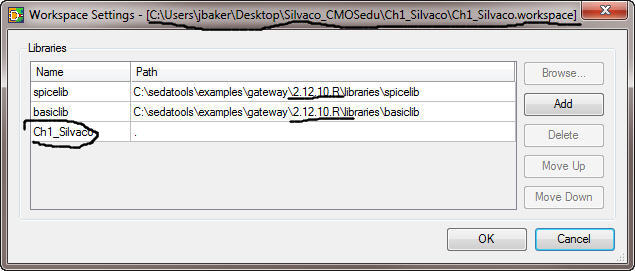
3.
To simulate an example
use the menu items
File -> Open -> Schematic (or Ctrl+O
or the
appropriate menu icon) to open a schematic.
4.
After opening a
schematic use Simulation
-> Run (or F4 or the appropriate menu icon) to start a simulation
a.
The simulation results
should plot
automatically using SmartView
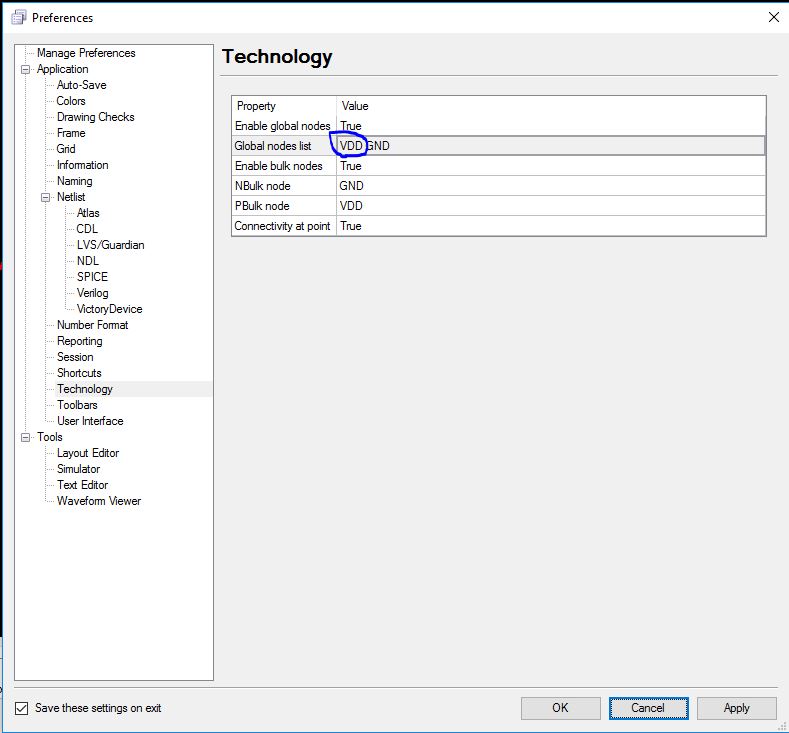
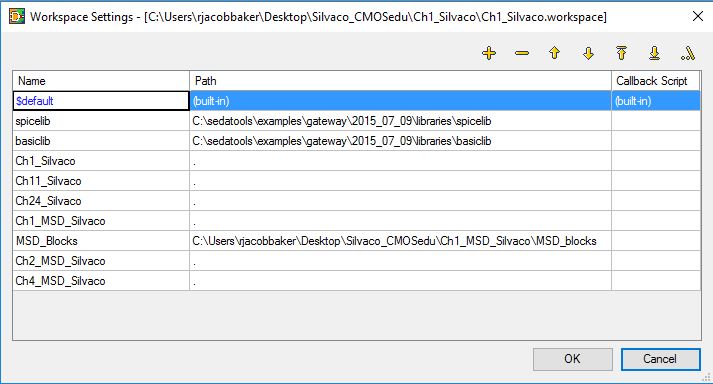
Return
to:
CMOS
Circuit Design, Layout, and Simulation
CMOS
Mixed-Signal Circuit Design