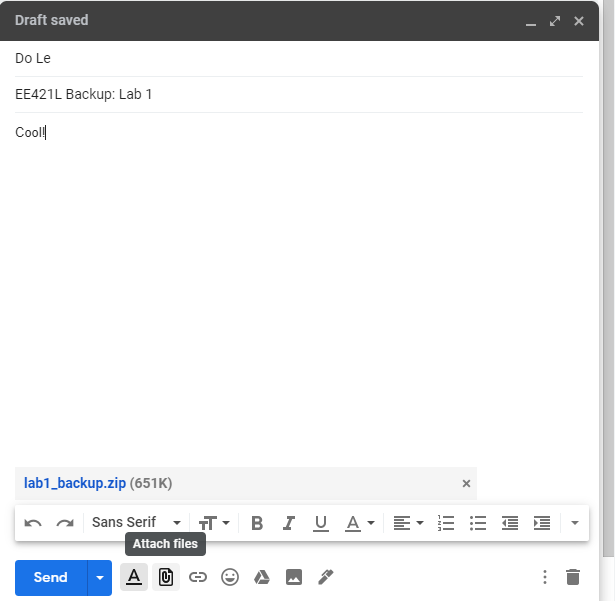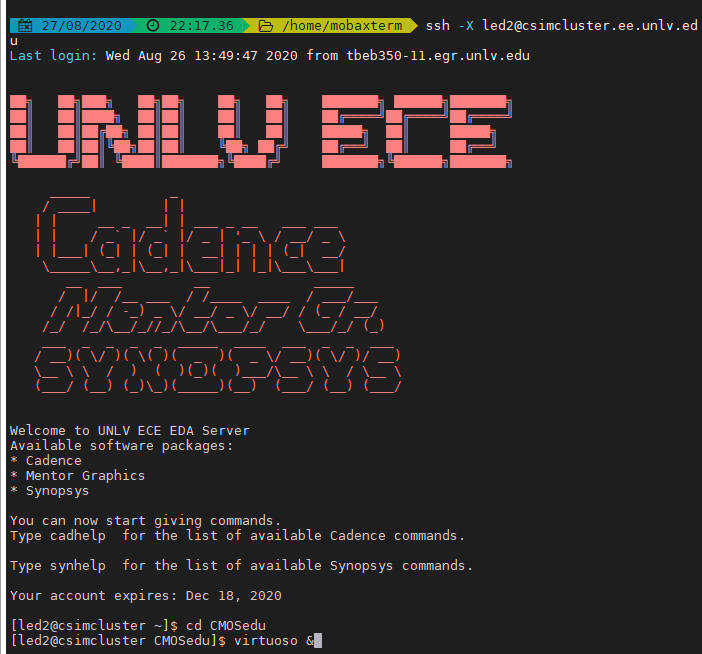
Lab 1 - ECE 421L
Lab Description
The purpose of this lab is to become accustomed to editing HTML files and posting HTML
files to the CMOSedu website. Files will be uploaded to the CMOSedu website by using the
file explorer and the KompoZer program. The lab also demonstrates how to create a circuit
using Cadence, and simulate values of the circuit.
Prelab
Lab
Cadence Simulation:
To begin using Candence Viruoso, first login from a terminal...
Change directory int othe CMOSedu directory by using 'cd CMOSedu',
then start Cadence by running 'virtuoso &' as shown below.
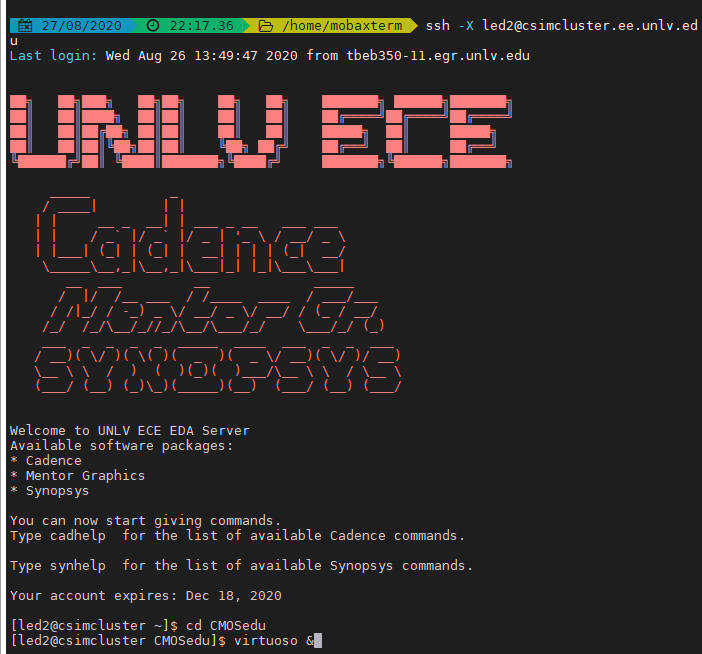
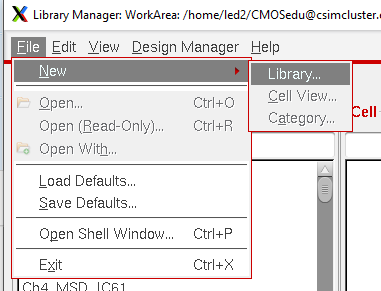
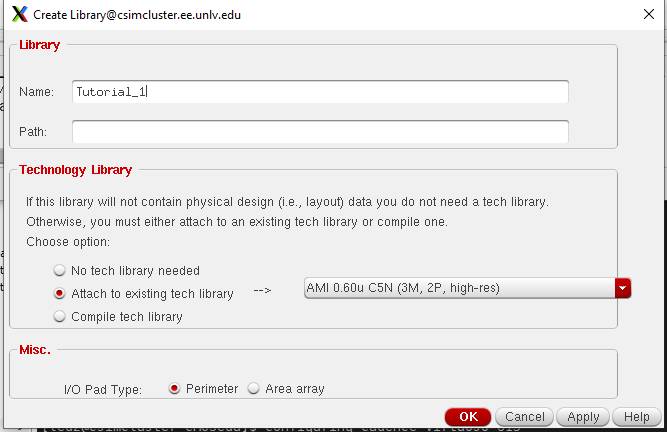
Now a new cell can be made in the new library. This can be done by accessing
File > New > Cell View. A window will appear prompting the creation of a new
cell. A new schematic type cell is made called 'R_div', from which we will design
a voltage divider.
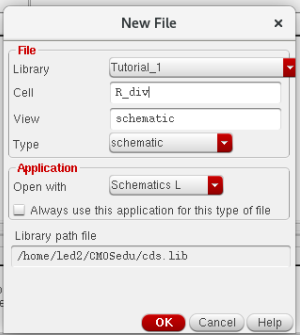
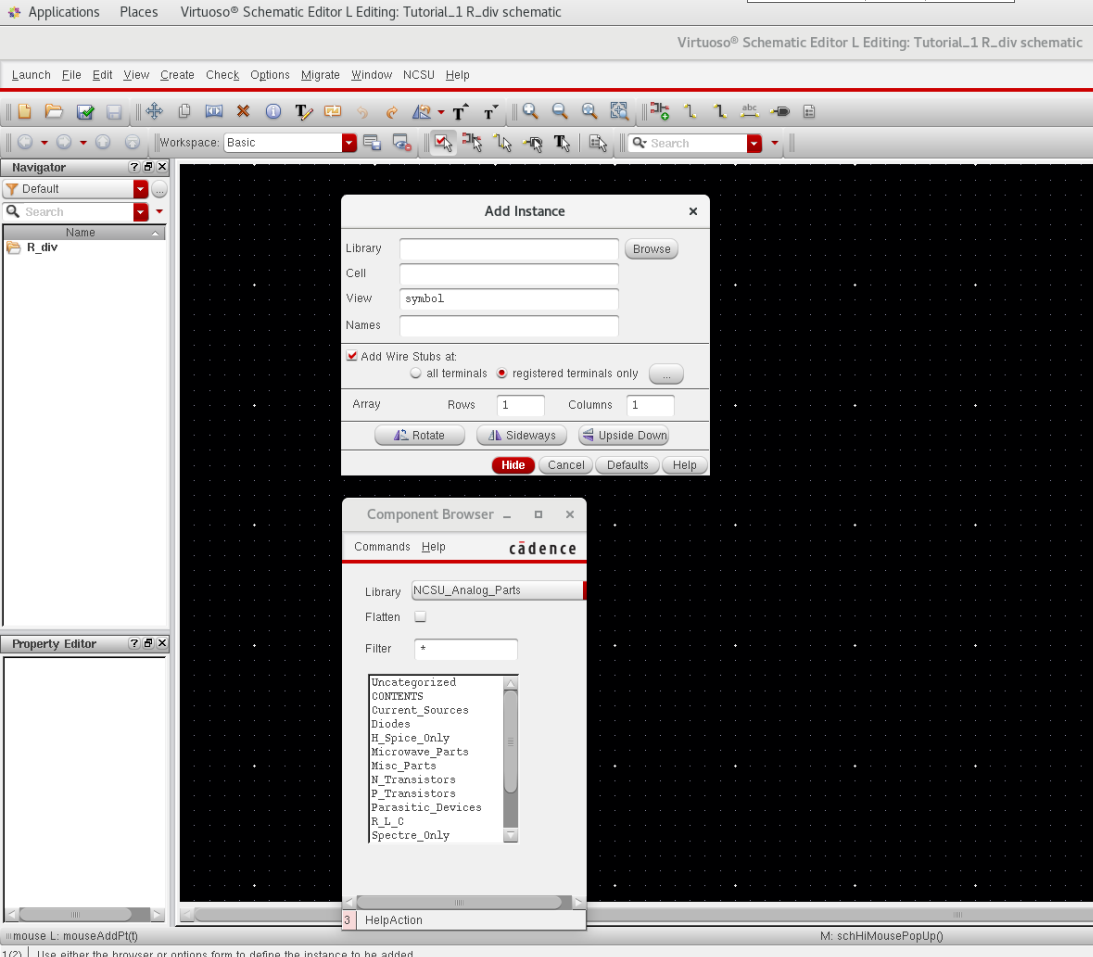
Here is the finished circuit. The circuit takes a 1V input, and outputs half that value (0.5V).
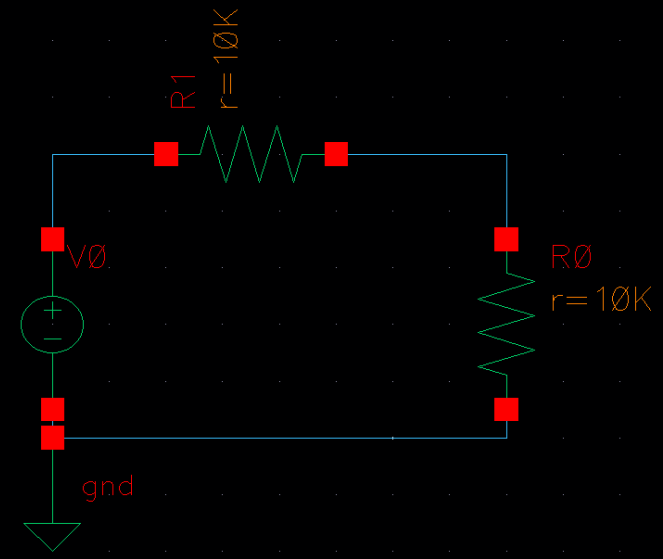
To make the schematic more friendly, labels are added to indicate the inputs and outputs.
Then the circuit can be simulated. Press 'L' to access the label window.
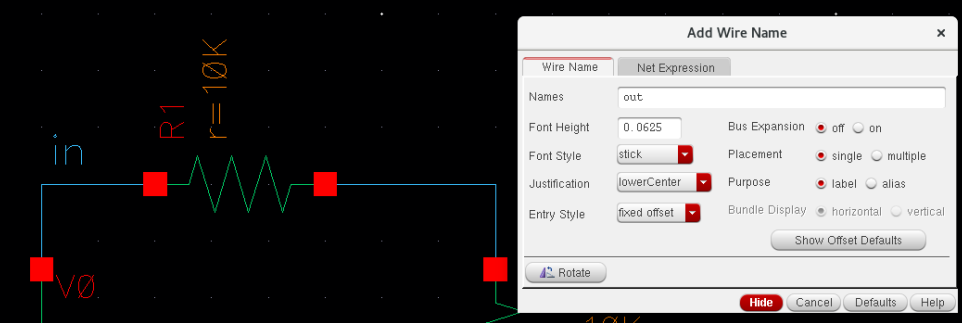
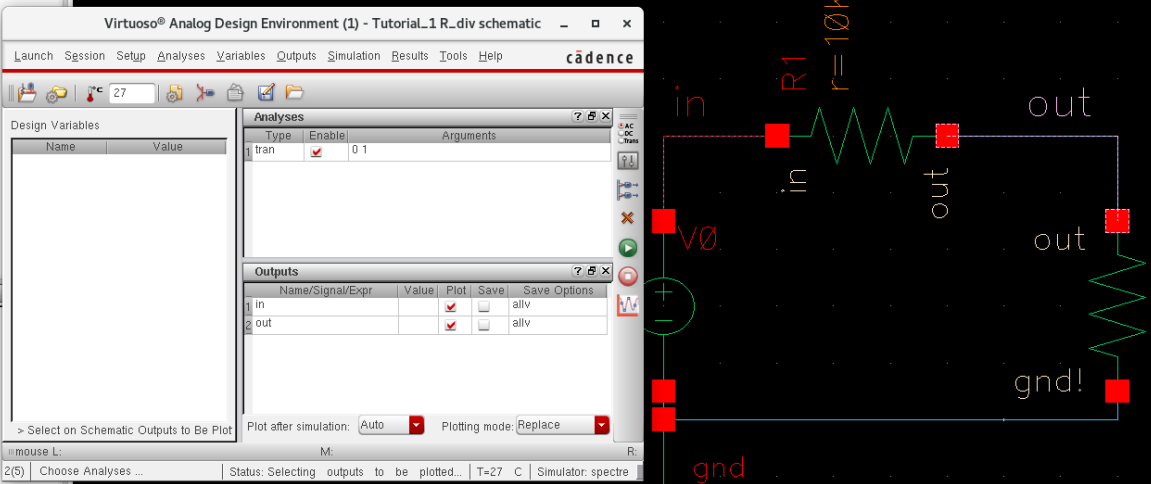 To
perform a transient simulation, set the state to 'tran', and create a
stop time. Go to Outputs > Select Output From Schematic,
To
perform a transient simulation, set the state to 'tran', and create a
stop time. Go to Outputs > Select Output From Schematic,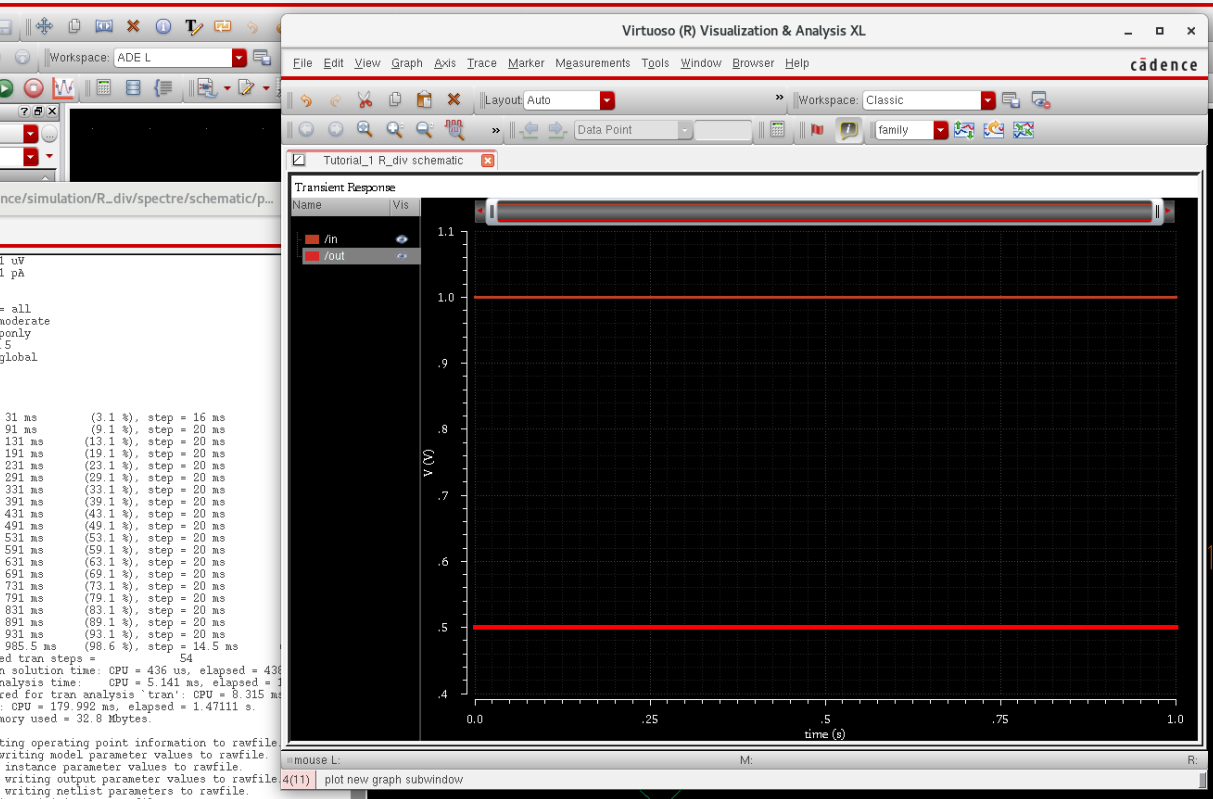
Back-ups:
It is a good idea to create back-ups of files so that nothing is lost due to mishaps. Files that can be backed up
are Cadence files or HTML files such as the one that is used to create this webpage.
To back up a file, simply zip the file up and email it to yourself.
To zip up a file, right-click on the file in the file explorer, then go to Send To > Compressed (zipped) folder.
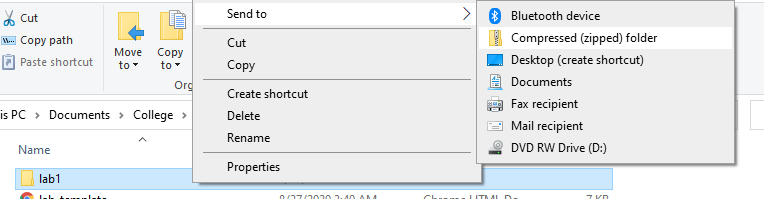
Now the file can be emailed to oneself.