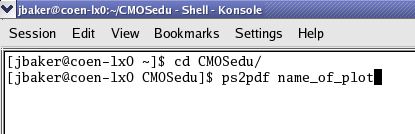Printing/Plotting
with Cadence
To
print/plot in Cadence you need to have a .cdsplotinit
file in the directory where you start Cadence (the working directory).
An example file is found in cdsplotinit (right click to save).
In
this file postscript1 indicates printing in black and white. Changing
to postscript2 changes to color printing.
This
file will allow you to print/plot to a postscript file which can then
be
converted to PDF.
Save
this file to the working directory (again, the directory where you
launched
Cadence).
Then
rename the file to .cdsplotinit
(add a period at the
beginning of the filename).

Start
Cadence.
The
.cdsplotinit file must
be present before you start Cadence
for it to be
recognized.
To
print out a schematic use Design -> Plot -> Submit (for
IC61 use File
-> Print)
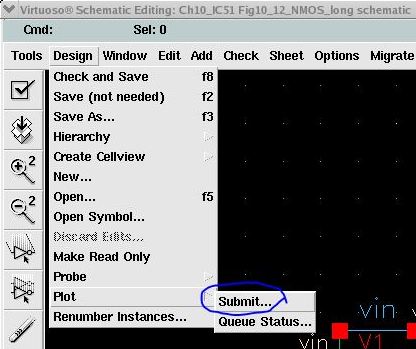
Next
select Plot Options...
You
may want to deselect "header" to avoid an extra page with the file
information at the beginning of the output file

Select
the postscript plotter name, options, and the name of the file that
Cadence
will plot to, below "name_of_plot"
After
hitting OK a couple of times a file called "name_of_plot"
(no extension) will be generated in the working directory.
You
may want to select "Fit to Page" and de-select "Mail Log
To"
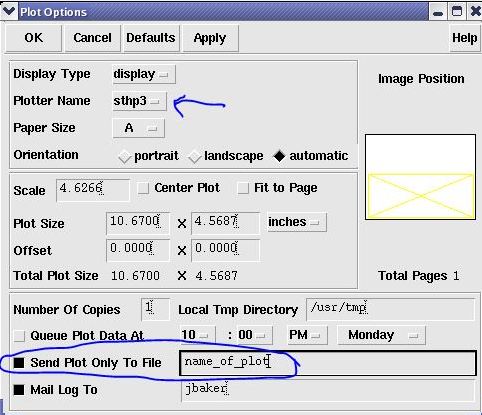
One
method of converting the ps
file to a PDF file is
seen below.
Run
the utility "ps2pdf" in the working directory with the ps filename used as the argument.
A
file named "name_of_plot.pdf" will be generated in the working
directory and can be opened and viewed with a PDF reader.