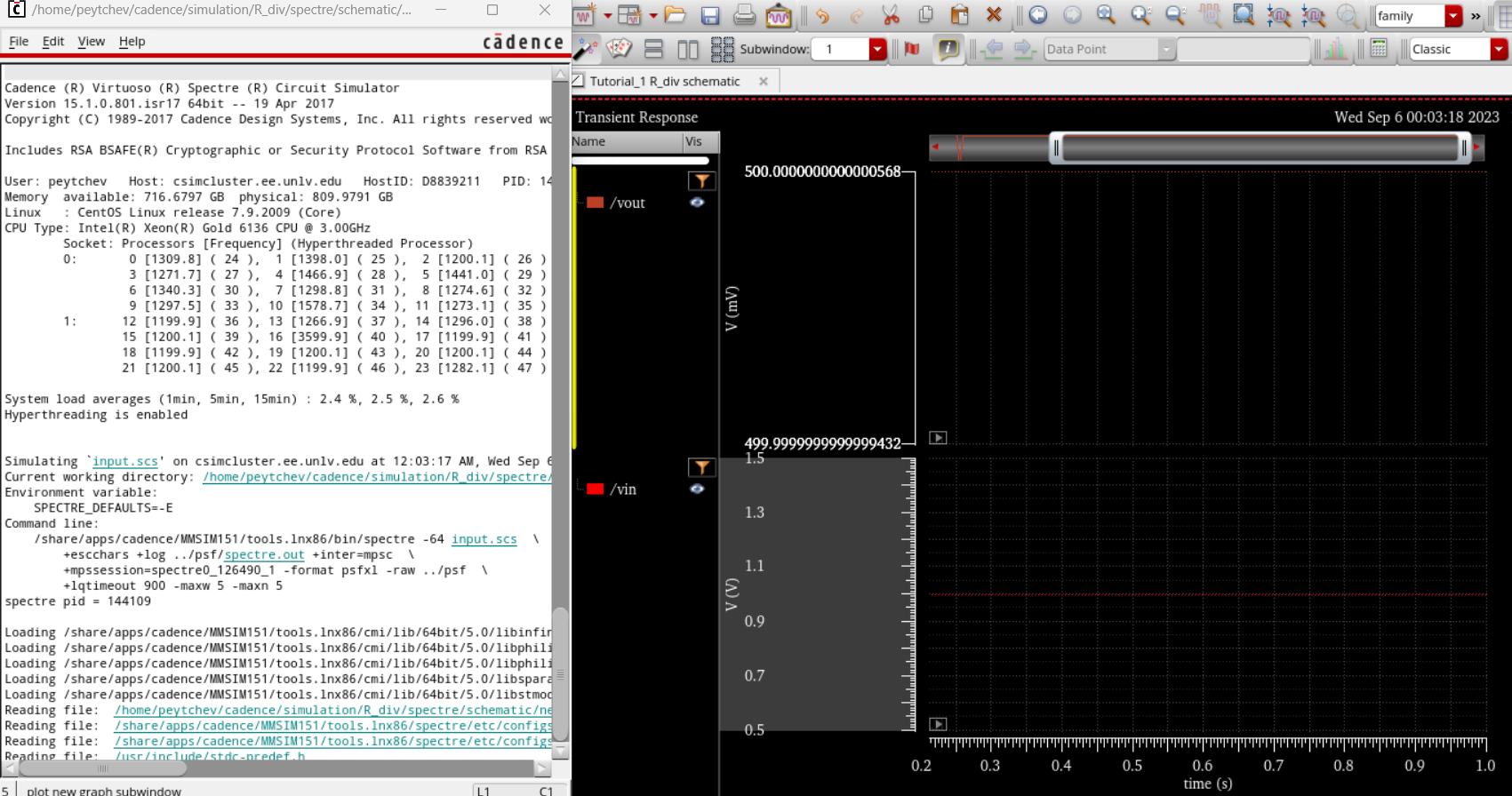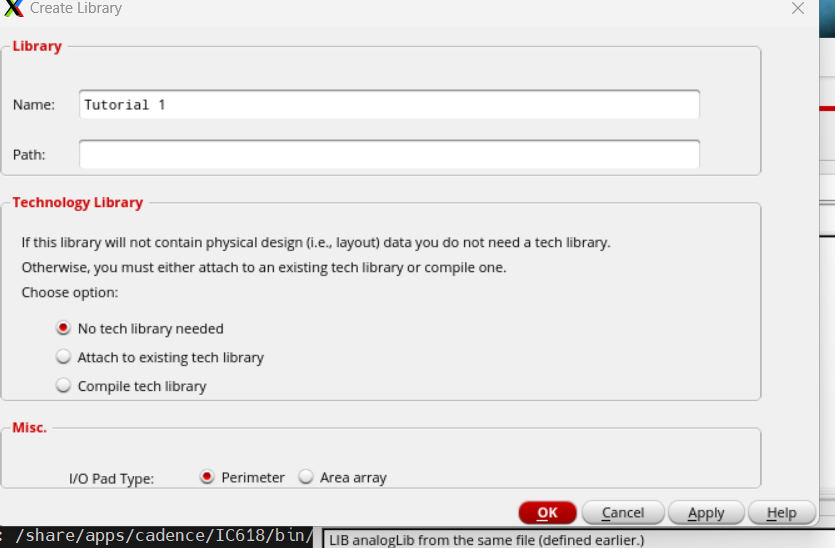
Lab 1 - ECE 421L
Creating a Library:
In the library manager click on File->New->Library then a window pops up in which you can select the same for. Make sure to click on Attach to exisiting tech library and to choose AMI 0.60u CSN (3M,2p, high-res). Once that is done click on OK.
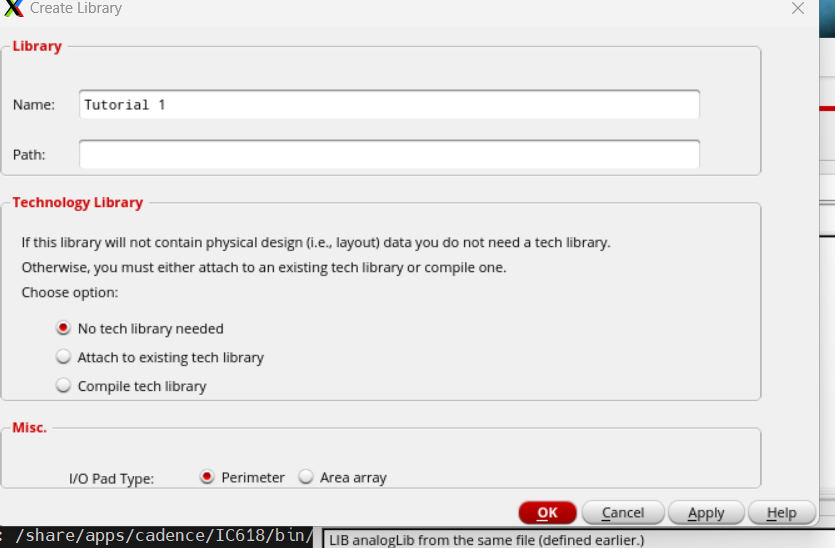
In library manager now click on Tutorial_1, then click File->New->Cell View and enter R_div for Cell and schematic for view.
Adding your own part using i to bring up components. (i for instances)
For the first item type res in Cell for resister and change the resistance to 10K Ohms
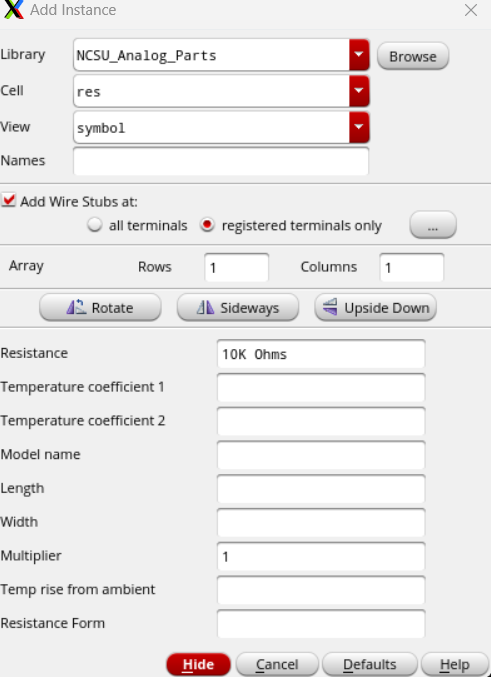
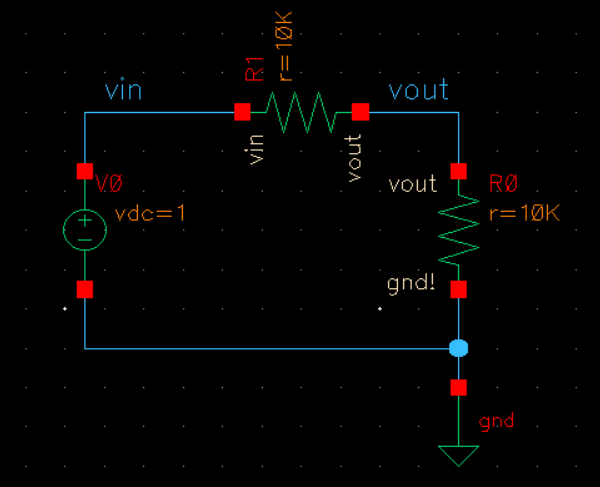
Click
Check and Save to verify your created circuit is properly made, then
click on ADE L which will open the Virtuoso Analogue Design Enviroment
(ADE)
Next go to Analyses and select tran and put 1 for stop time and click on enabled.
Now go to Outputs -> To Be Plotted and Select on Design, then click on the circuit wires you want to see analysed
Go to Session -> Save State and click Cellview then OK to save your current settings
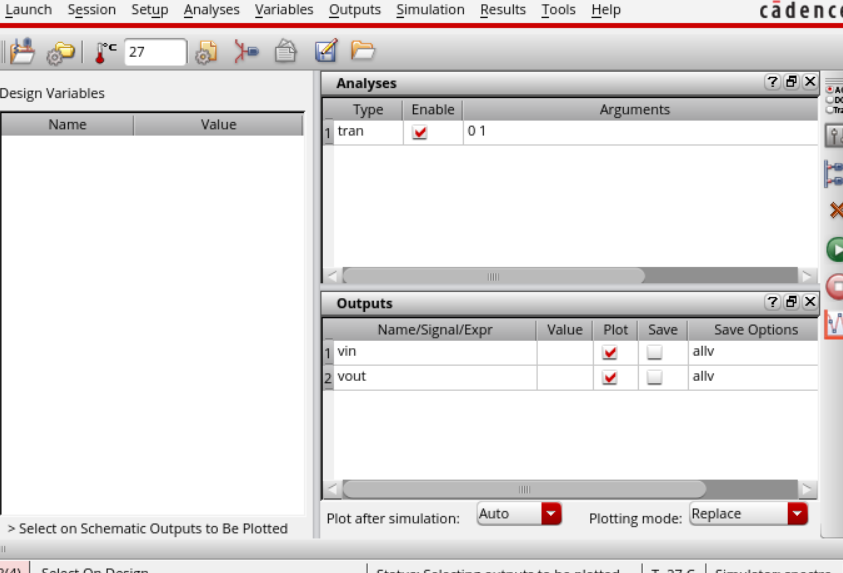
Now you can click the green button to start the simulation.
Here we have the outputs of the simulation: