EE 421L –
Digital IC Design Lab - Lab 1
Laboratory
introduction, generating/posting html lab reports, installing and using Cadence
Authored by Chris Barr
Email: barrc1@unlv.nevada.edu
08/29/2019
Lab
Description:
This lab is an introduction to generating/posting lab reports, and
installing, then using, Cadence.
Prelab
·
Obtain a CMOSedu account and create my webpage
·
Review material covering editing webpages prior the first day of class
·
Below is an image of the webpage I created after obtaining my CMOSedu, using Microsoft Word
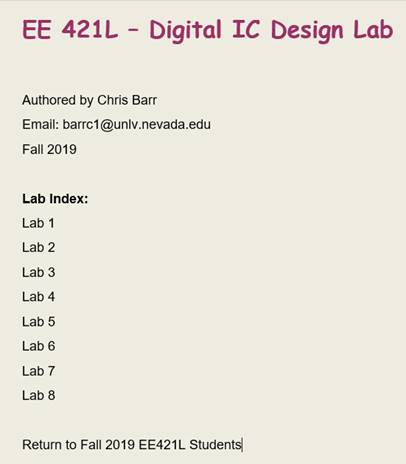
Lab
After following instructions in Tutorial 1 and installing/editing
specific files. It is time to launch Cadence on mobaxterm
using the unix command, “virtuoso &”.
Create the library “Tutorial_1” in the Library Manager window.
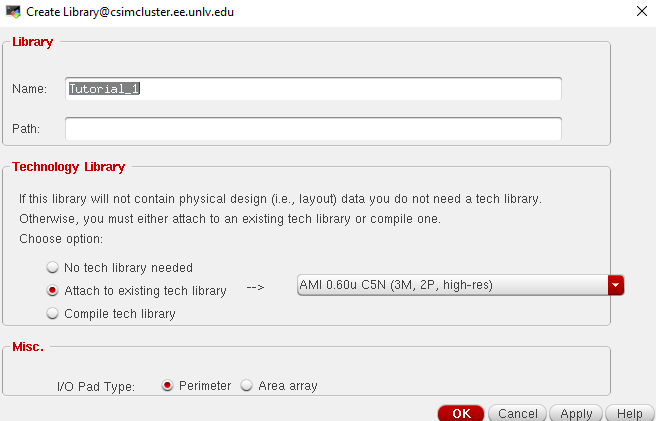
Then, define that library within the cds.lib file located in the CMOSedu folder.

Create the schematic as instructed, and it should look like the image
down below:
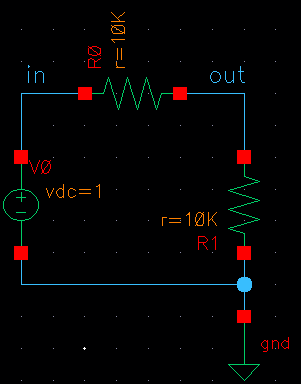
The next step would be to run the simulator by launching the analog
design environment (ADE L).
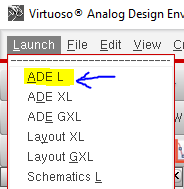
Following the previous steps in Tutorial 1, “spectre”
is automatically set as the default simulator on startup.
If we left-click the icon indicated by the blue arrow below. It’ll let us set
the type of analysis that we’ll be conducting, and in our case it’ll be
transient.
The transient will be set for 1 second. And we indicate the outputs that will
be used from the schematic, “in” and “out”.
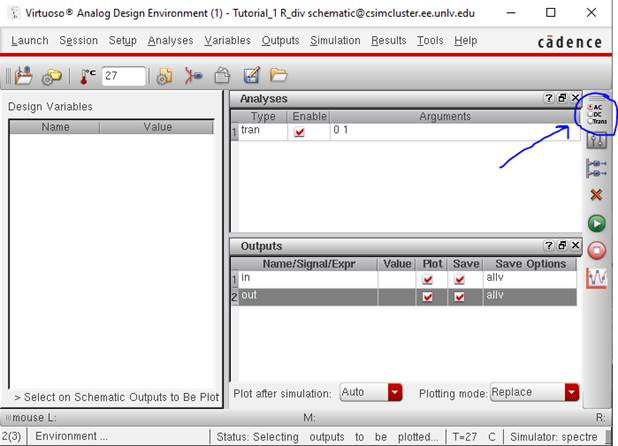
Saved the schematics state as “spectre_state1”
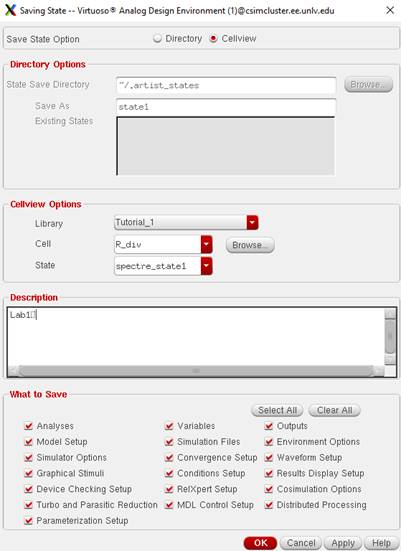
Left-clicking the “Netlist and Run” button will launch the transient
simulation and give us this result:
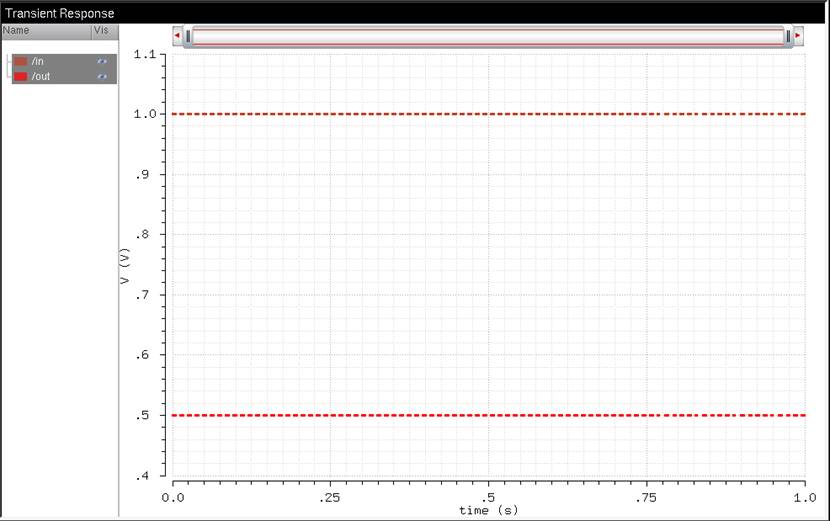
I will be backing up my files on Google Drive. First I will download and
zip the file used for the lab, in this case the Tutorial_1 library.
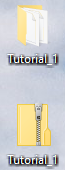
This folder will be placed into my Google Drives “backup_labs”
folder followed by another folder corresponding to that particular lab, like
so…
