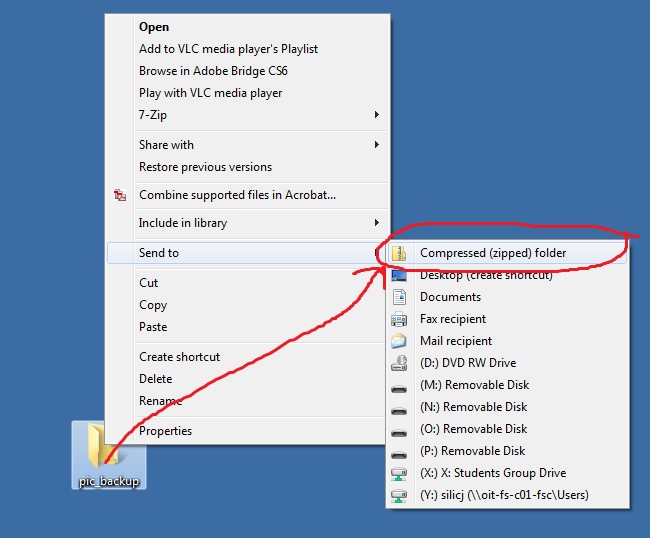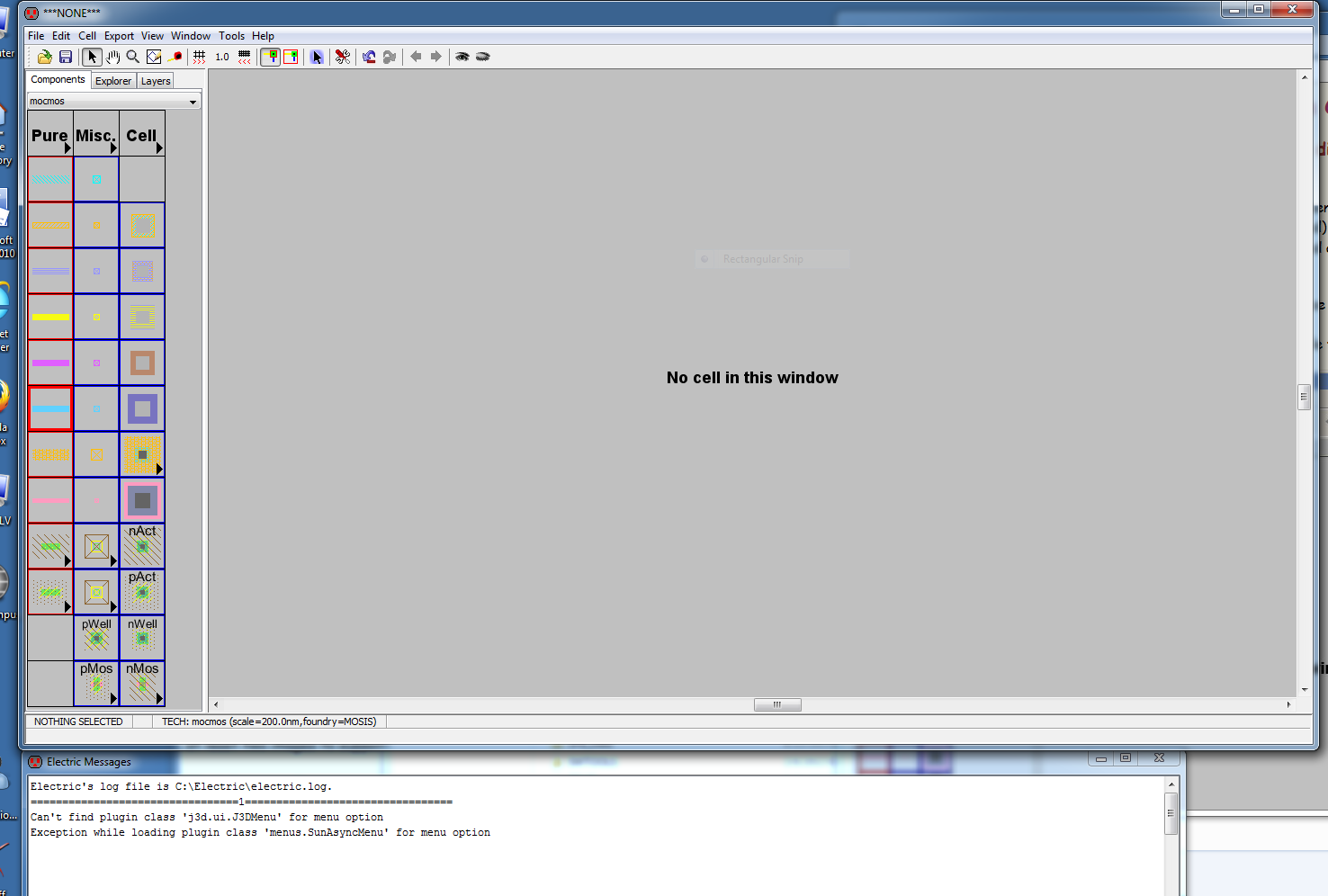
Lab 1 - EE 421L
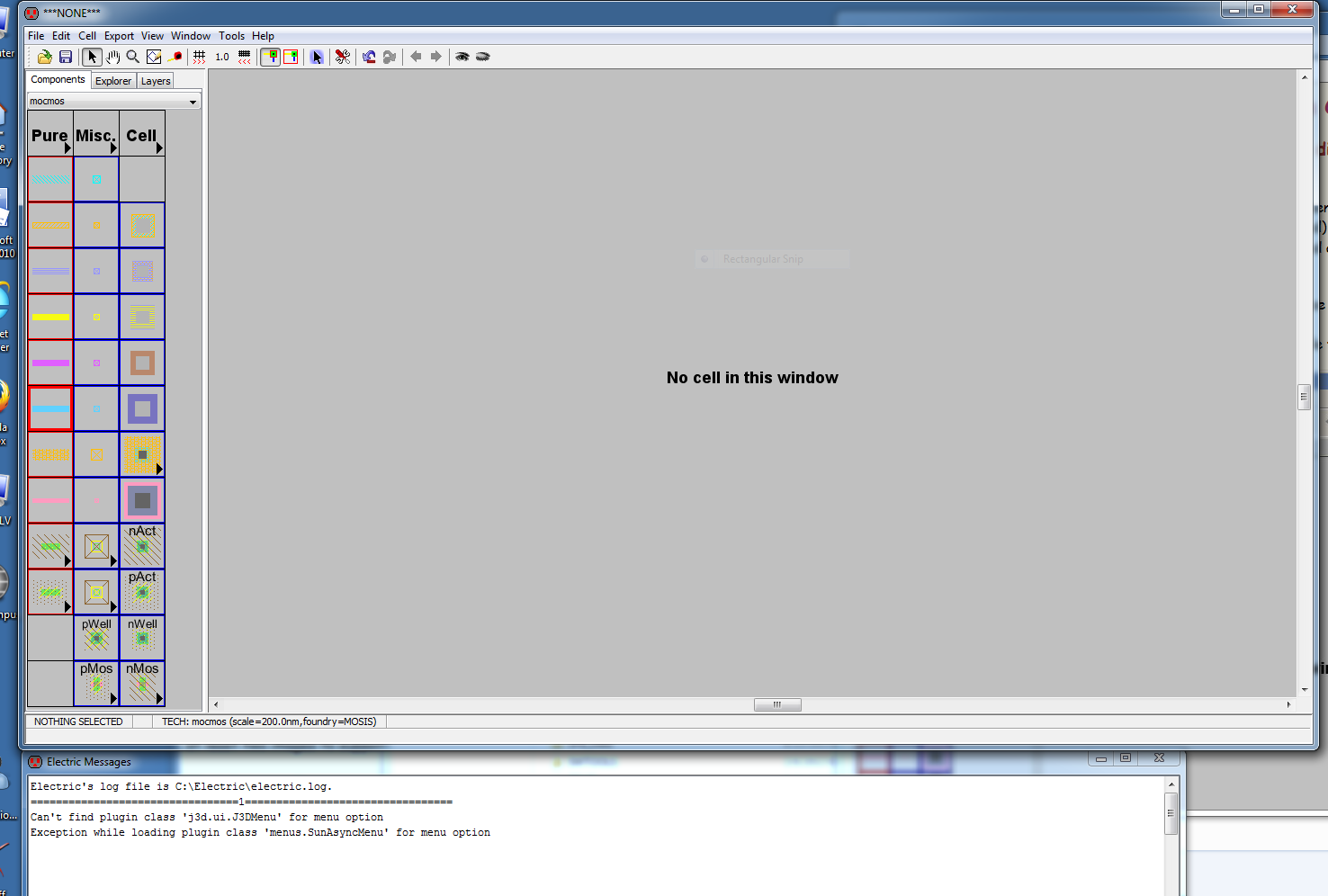
Figure 2 is the result of changing the background to white:
Fig. 3 shows how to set up Electric for the "ON semiconductor's C5 process," with three metal
layers and the "Analog" option selected.
The next step is to set the "lambda" constant, which for our case is 300nm. (Fig.4)
The next step is creating a new "Cell," and the following dialog box pops up. (Fig. 5)
We get this screen, ready for components to be placed. (Fig. 6)
Now we place a so-called N-well schematic resistor "node." (Fig. 7)
We then set some properties for this node. (Fig. 8)
After finishing this step, and zooming in a little, we get this image. (Fig. 9)
Backup