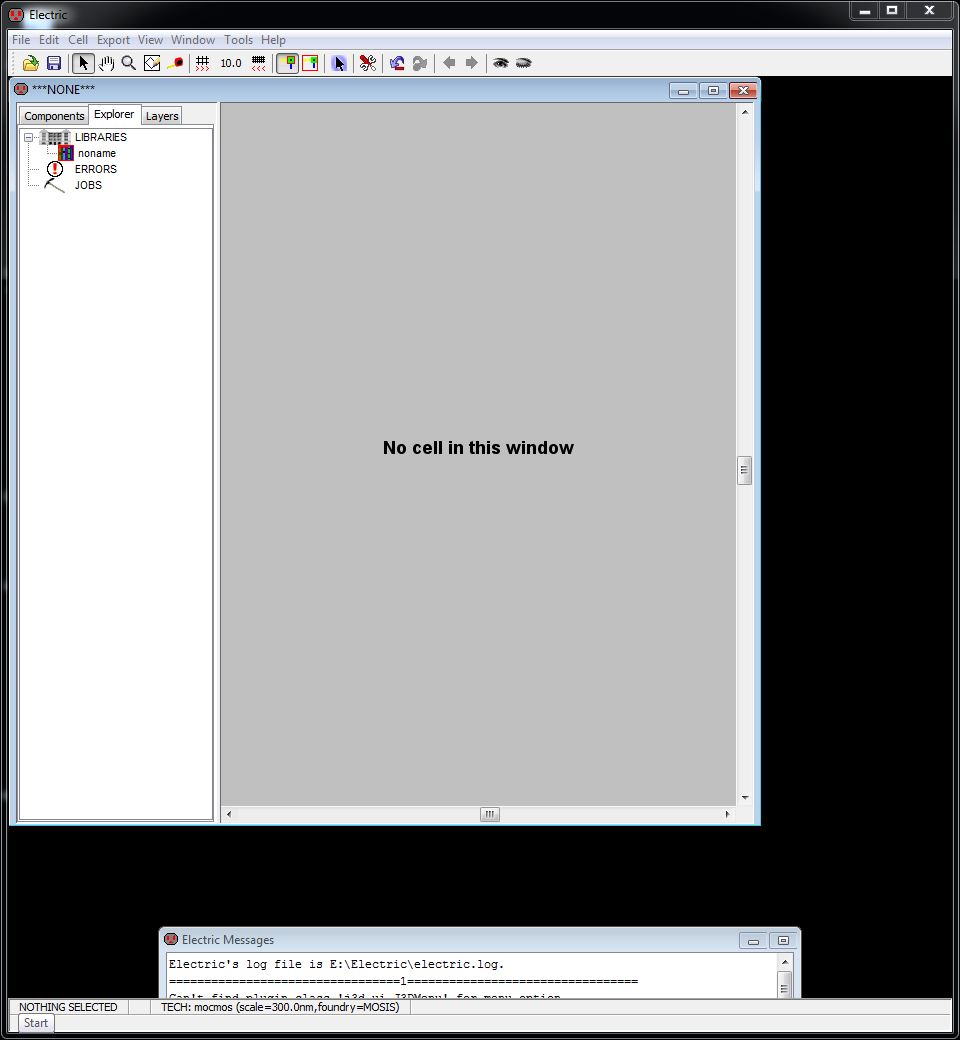
Lab 1 - ECE 421L
If you have not downloaded it, please go here.
2) Lets change the background color to white.
Click Window -> Color Schemes -> White Background Colors
See that was easy.
3) Lets change some preferences.
Click File -> Preferences. Then go to Categories -> Technology -> Technology (yes, twice)
Be sure to set your preferences just like mine, as seen below
DO NOT close the window when you are done.
4) If accidently closed the preferences window, open it back up like you did in step 3.
This time, go to Categories -> Technology -> Scale.
Let's change the scale from 200 nm to 300 nm by typing it in the box at the bottom of the window.
After hitting ok, Select Mark All Libs in the next Window to indicate you want all of the libraries marked with these changes.
5) Let's start to make a resistive driver.
Click Cell -> New Cell and enter the cell name (R_divider) and click (schematic) as seen below.
6) Click on the component tab on the left to see the following screen.
7) Look for the image of the resister and click the arrow to select N-Well. Click anywhere on the empty screen to place it.
Be sure to zoom in using the zoom options under the menu window so you can see it.
8) Lets make the resistor a little larger and change the resistivity.
First click on the resistor to select it. Then in the menu options, click Edit -> Properties -> Object Properties
Change the settings as seen below
9) Finally we can see the resistor with the changed properties on the device.
Backup
Personally, I like to use dropbox as a backup for my files. I can access it from any device that has internet.
You can sign up for a free account by going to www.dropbox.com
Then I can easily drag and drop my files right onto the website that I want to backup.