Help
Starting a Remote Desktop for Boise State Students
Establish
a VPN client using your BroncoWeb
username and
password.
Download
and install NX Client for Windows (NOMACHINE)
With
the VPN connection established start NX Client for Windows.
Set
the host to either ams1.boisestate.edu or ams2.boisestate.edu.
See
the other parameters below.
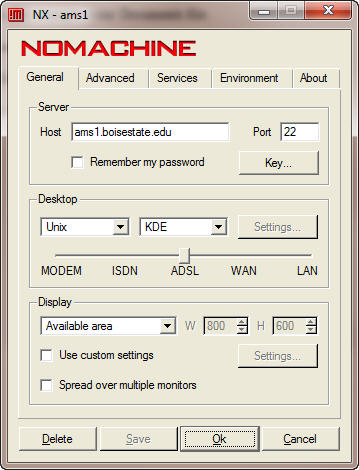
Select
the Advanced tab and set the following.
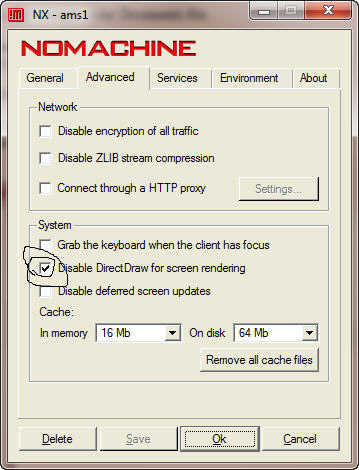
Hit
Ok and save the configuration, the Session, as ams1 or ams2.
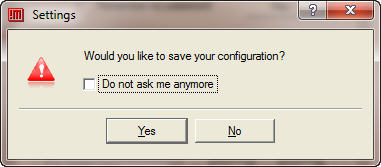
Enter
your password for the server (not your BroncoWeb
password) and Login as seen below.
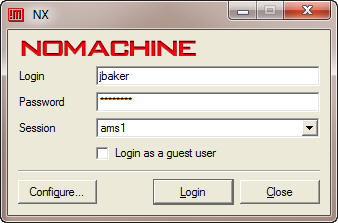
The
remote desktop will start as seen below.
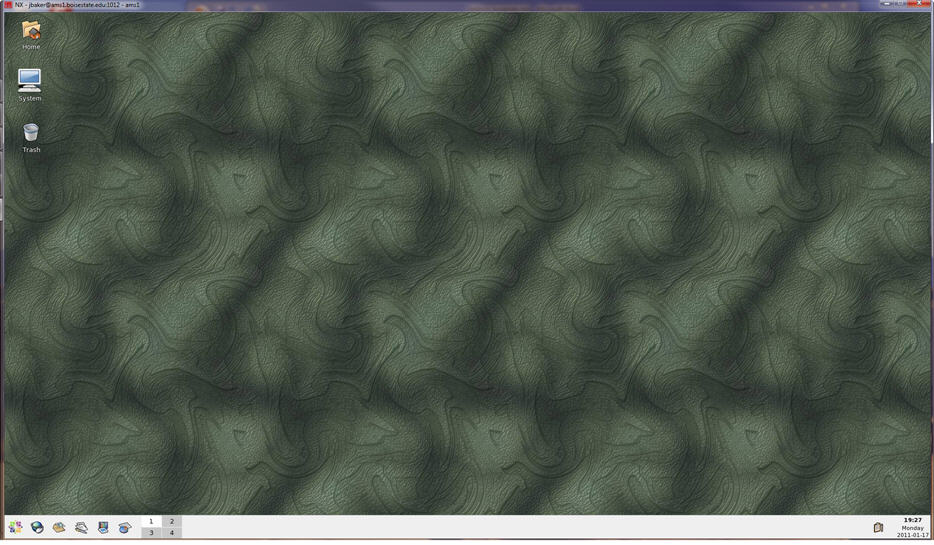
X Error
of failed
request when trying to start Cadence IC51 in NX client (you need to
install the
75 dpi fonts if you are
going
to run Cadence IC51).
See
the readme files at Cadence
at CMOSedu.com for how to start Cadence.