Electric VLSI Tutorials from CMOSedu.com
Authored
by: PETROS Medhanie,
Date: 8/30/2013
Tutorial 1 - Layout and simulation of a resistive voltage divider
1. First when you Start Electric we should see the following window
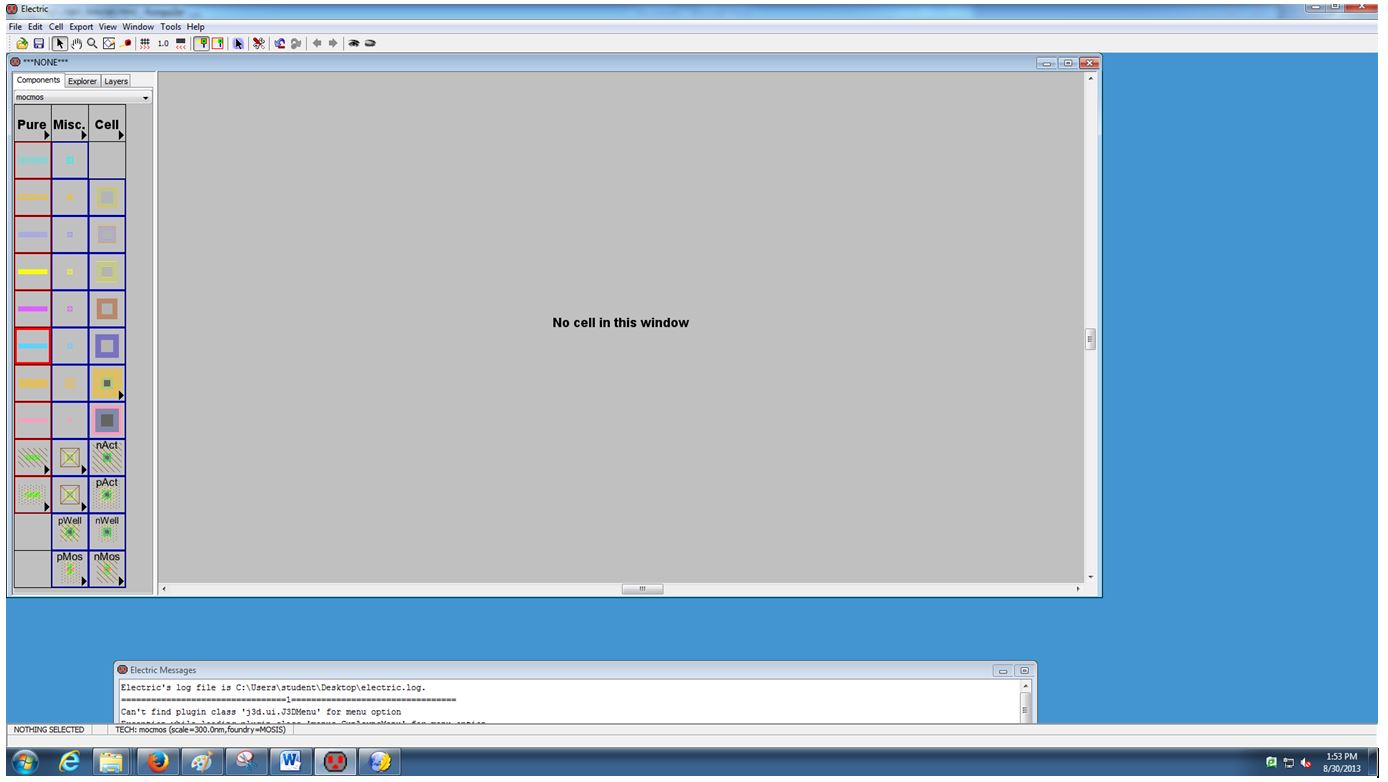
Next to change the background color go to Window -> Color Schemes -> White
Background Colors Using a white background
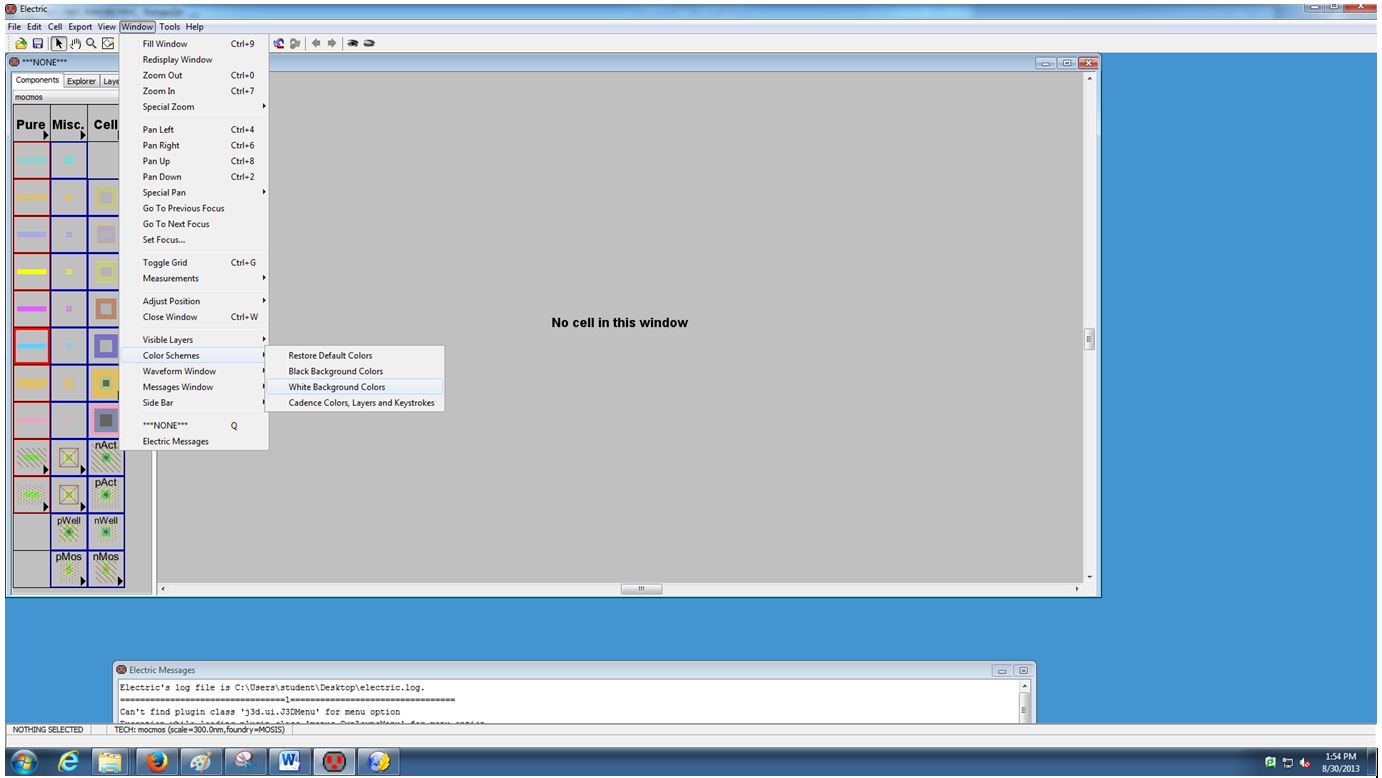
then it would look like the following picture
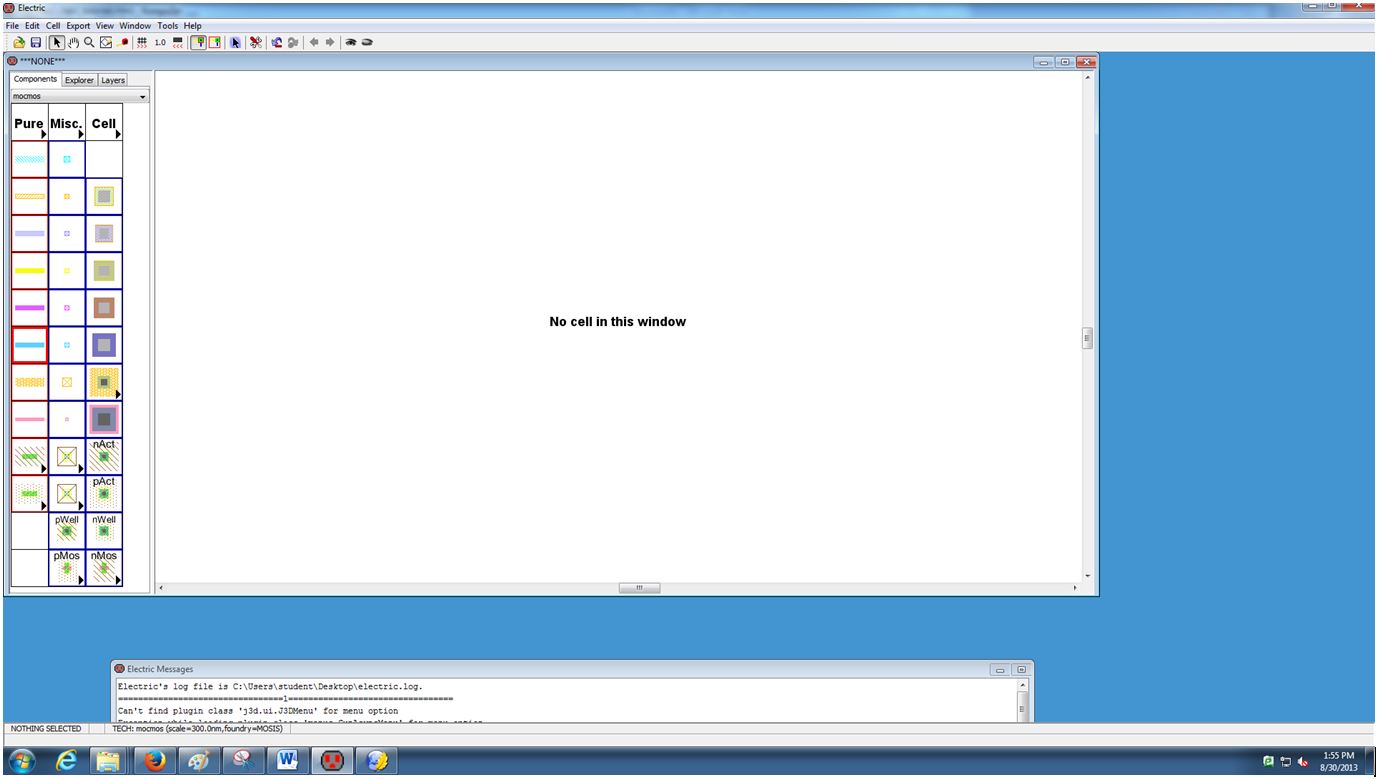
Next, go to File -> Preferences -> Technology -> Technology to get to the
window seen below.
Change the information to match what is seen below.

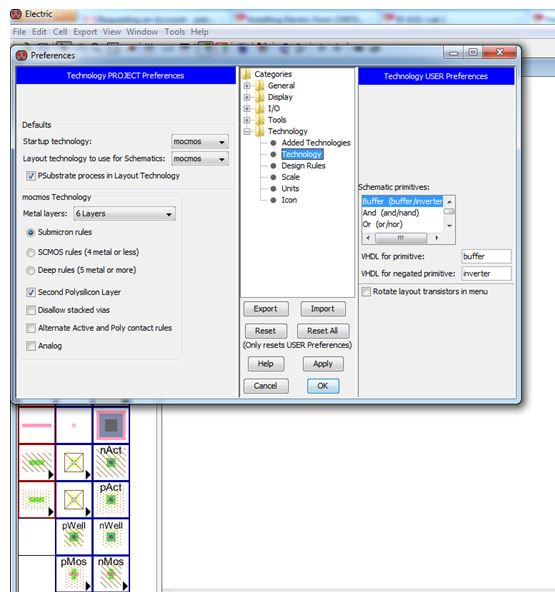
Next, the scale for the C5 process is 300nm using the MOSIS Scalable CMOSsubmicron design rules.
To set the scale go to File -> Preferences ->
Technology -> Scale and set mocmos scale to 300 nm
as seen below.
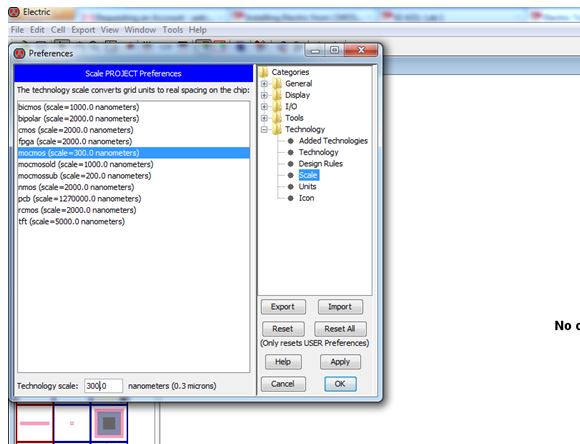
Then Press OK to exit.
Next to draw the schematic of a resistive
divider.
Go to Cell -> New Cell and enter the cell name (R_divider) and
view (schematic) seen below.
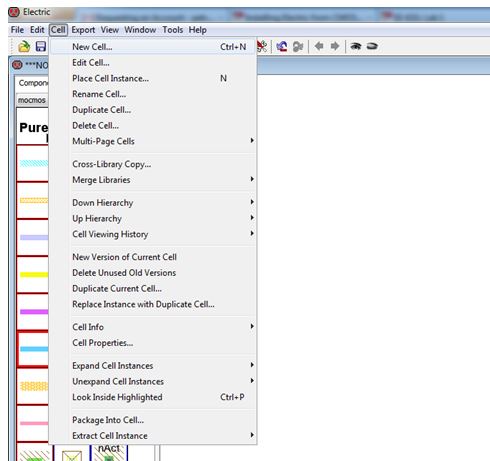
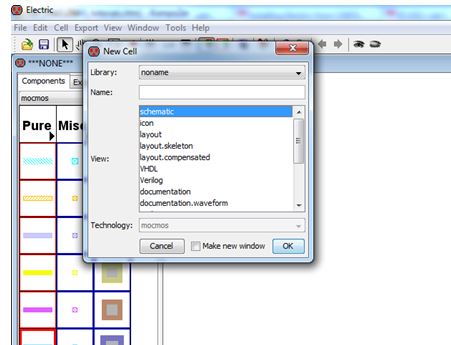
2. How to make backups
first zip your file on the desktop as below picture
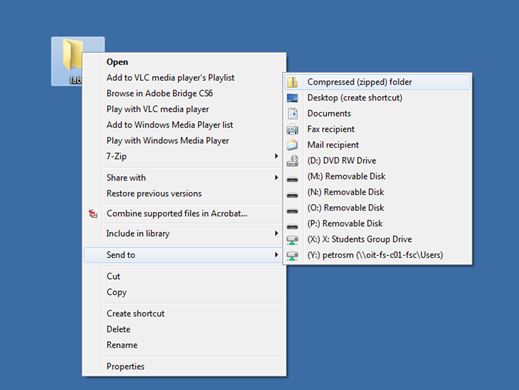
then send this file to your email

Go back to Lab1